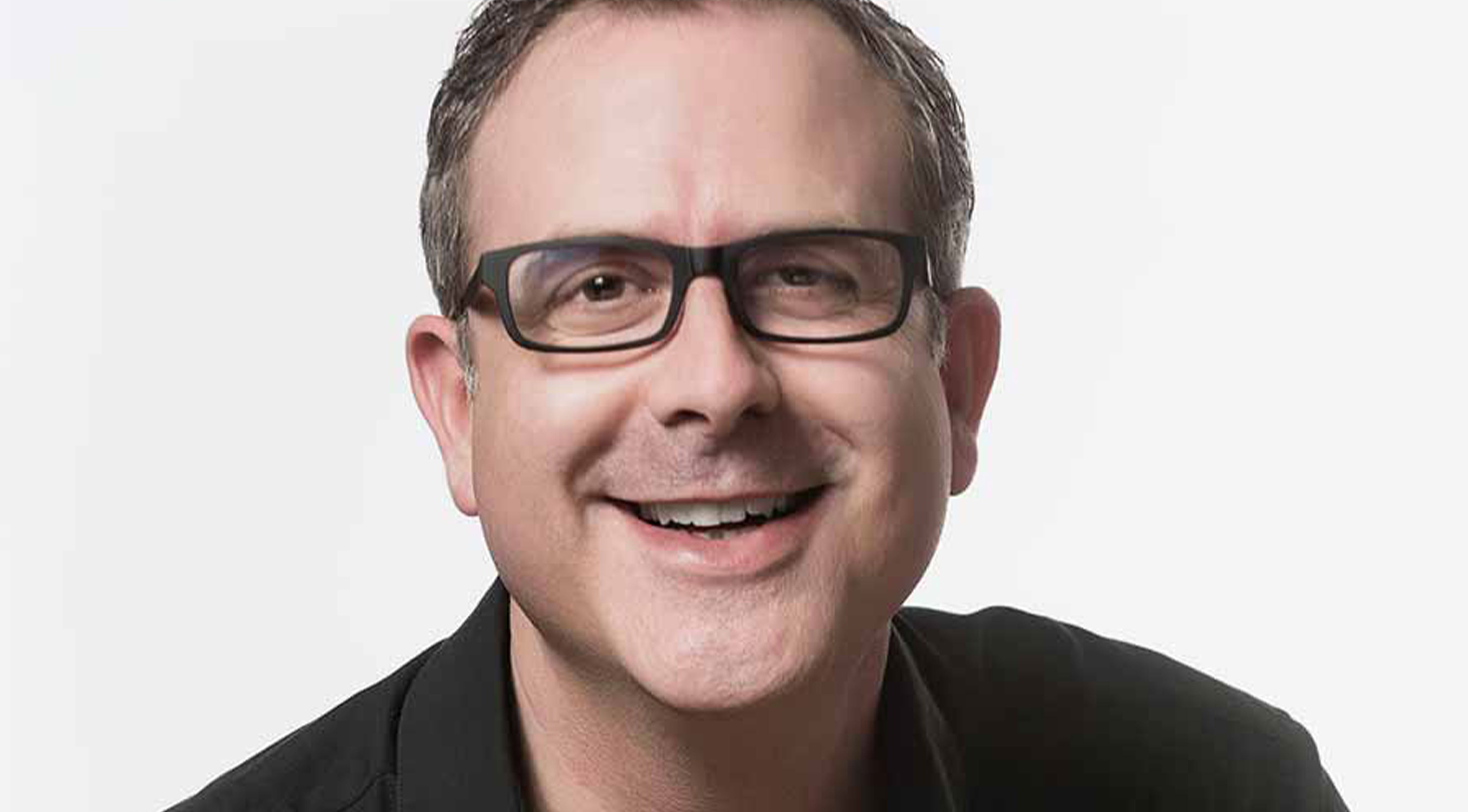*This article was written by Neil Barman, Architect Product Specialist at Vectorworks.
When a new version of Vectorworks arrives on my computer, even before I get too far into its new or enhanced features, I dive into the Vectorworks Preferences. These preferences control a number of aspects that makes the installation of the new version work for me and feel like it's my design workshop, no matter what file I'm working in.
If you're wondering if I ever simply want to import my preferences from the previous version, I typically don't. I like having a hands-on approach here and it really takes very little time to do.
First, I revisit the preferences that I'm quite familiar with and adjust some of my "old favorites" (listed below). When doing so, I always give them a second thought, ensuring that I truly do want to set them as I have them. Workflows can evolve and change over time, so I want to make sure that my preferences are set the best way possible for the way I work now, not just for how I decided they should be set many years ago.
Next, I like to see what preferences have been added in the newest version. As vital as it may seem to set certain longtime preferences to my liking, it's actually this second step that's far more important — often a new preference will reveal aspects of a larger new feature that has been introduced.
And with Vectorworks 2023 having just been released, it's a good time to discuss some of my favorite new features.
- New shaded rendering options that give you more light objects and overall better-quality renderings. Now you can have more than 8 lights on!
- The Offset Edge tool, which gives you more flexibility and control when modeling unique shapes
- Direct modeling of windows and doors makes drawing doors and windows in 2D or 3D easier than it's ever been
- A new home screen that gives you quick, easy access to all your files. This one has been a real game-changer for me!
It's the mindset of being open to new features and new ways of working that will help improve one's design practice. I've found that this is an incredibly important approach to have as the digital tools of our practice continue evolving.
So, with that said, I wanted to share a list of the preferences I adjust — and why I adjust them — so you can get a better sense of perhaps how you too can take control of your Vectorworks experience.
Edit > Offset Duplications = Unchecked
I adjust this preference because, even though duplicating an object can replicate the last distance and direction I moved an object by Option-Drag (Ctrl-Drag on Windows), I like my duplicated objects to "stay put" until I do something with them.
Edit > Arrow Keys > Pan > Disabled
The ways one can change the view of their design have evolved so much over the years that I find I never want to navigate this way. Plus, I don’t want to press an arrow key by accident and change my view, thereby disrupting my train of thought.
Session > Display Classes in pop-up menus hierarchically = Unchecked
This is very much a personal preference, but I like seeing the entire Class name on one line, both in the pop-up menus and in the Navigation Palette and Organization dialog window (so I switch off hierarchical view there too).
Session > Maximum number of Undos > 42
Vectorworks tech support recommends a maximum of 25 undos, but I like to live on the edge, so I have mine set to 42 (fellow Douglas Adams fans might appreciate this). For my needs, I also have “Undo View Changes” set to “Grouping Similar View Changes.”
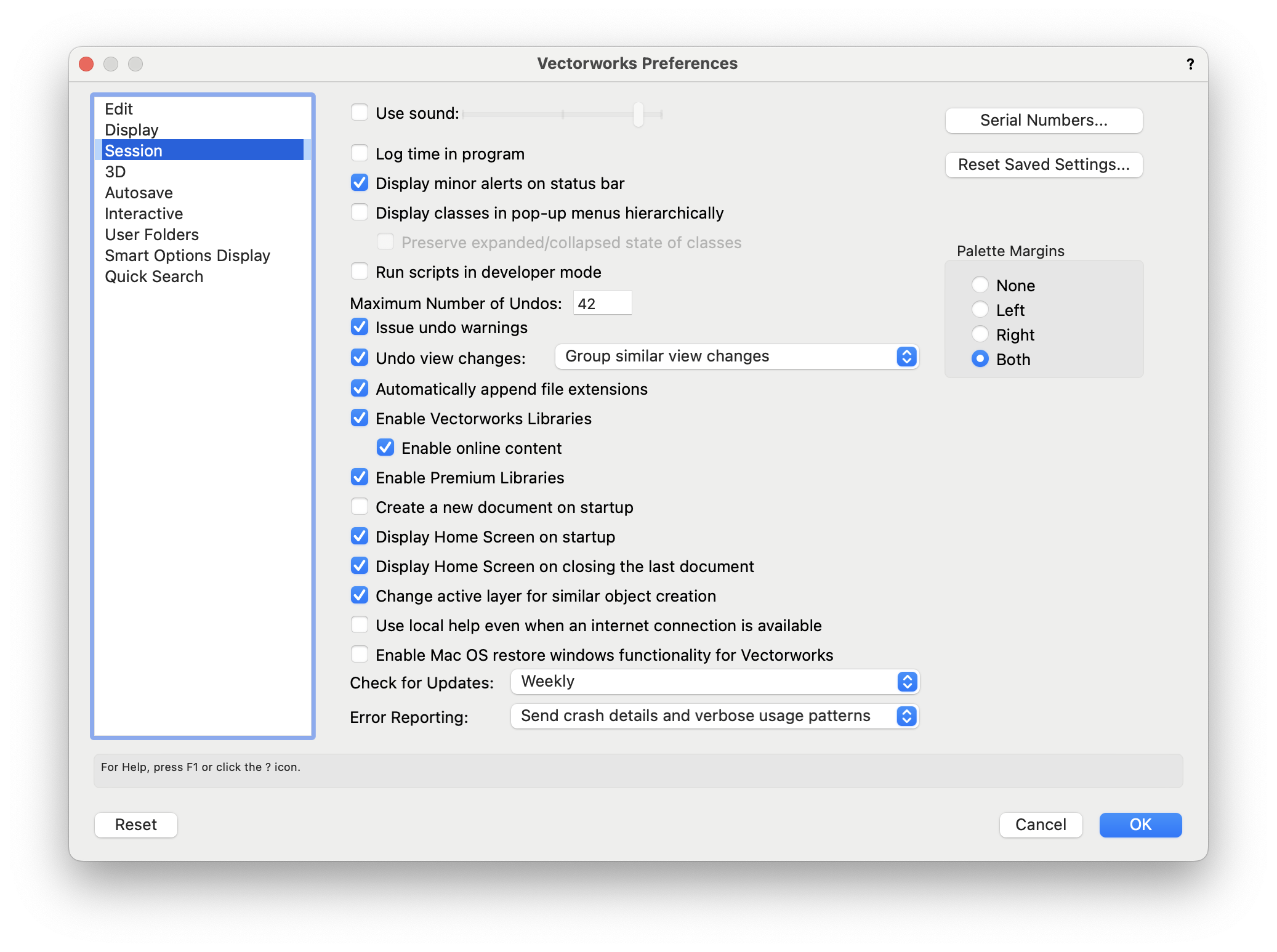
3D > Render mode... > Shaded
I like my solids looking solid in 3D, the moment I switch from Top/Plan to a 3D view.
3D > View... > Normal Perspective
The view looks more realistic than the default orthogonal view.
Autosave = NN Operations, custom single location
I find that having the autosave interval set to “operations” — no matter how many it is — rather than “minutes” means that Vectorworks will wait until I complete my action before saving, instead of potentially saving while I am mid-action. I opt for a single backup location of my choosing to keep each of my project folders as “light” as possible; I have only a single backup folder that I need to manage and clean out when I tidy up old backups.
Interactive > Interactive Appearance Settings… Object Highlighting-Pre-selection-Active Layer = Green
I find it useful to differentiate between what I am about to select versus what I currently have selected.
Smart Options Display > Trigger settings, Display settings
I prefer having a bit more time with my cursor idle before the Smart Options Display appears so I change the timer to 15 seconds. This gives me more time to review a sketch or my notes as I develop a design. (I usually trigger the Smart Options Display manually by tapping my spacebar, but it’s reassuring to know it will appear in due time regardless.) And for my work, I change the lower right quadrant’s tools to the Building Shell toolset – This gives me the quickest access to my go-to tools for architecture.
Closing Thoughts
That’s my list. I’ve found it only takes about a minute to set all of those preferences to my liking.
Now, I’m not saying that you should change your Vectorworks Preferences to match mine. What I do recommend, however, is that whether you are a new or a long-time user, you take some time to look through yours and fine-tune Vectorworks to work for you. It’s quite customizable.
About the Author
 Neil Barman is an architect in British Columbia, Canada and a product specialist with Vectorworks Canada, providing workflow consulting, software training, and support for clients across the country. He has a deep understanding of Vectorworks and enjoys empowering others to become efficient and create more with the software. He is also co-designer of Victoria, BC’s first LEED Platinum home.
Neil Barman is an architect in British Columbia, Canada and a product specialist with Vectorworks Canada, providing workflow consulting, software training, and support for clients across the country. He has a deep understanding of Vectorworks and enjoys empowering others to become efficient and create more with the software. He is also co-designer of Victoria, BC’s first LEED Platinum home.

.svg)