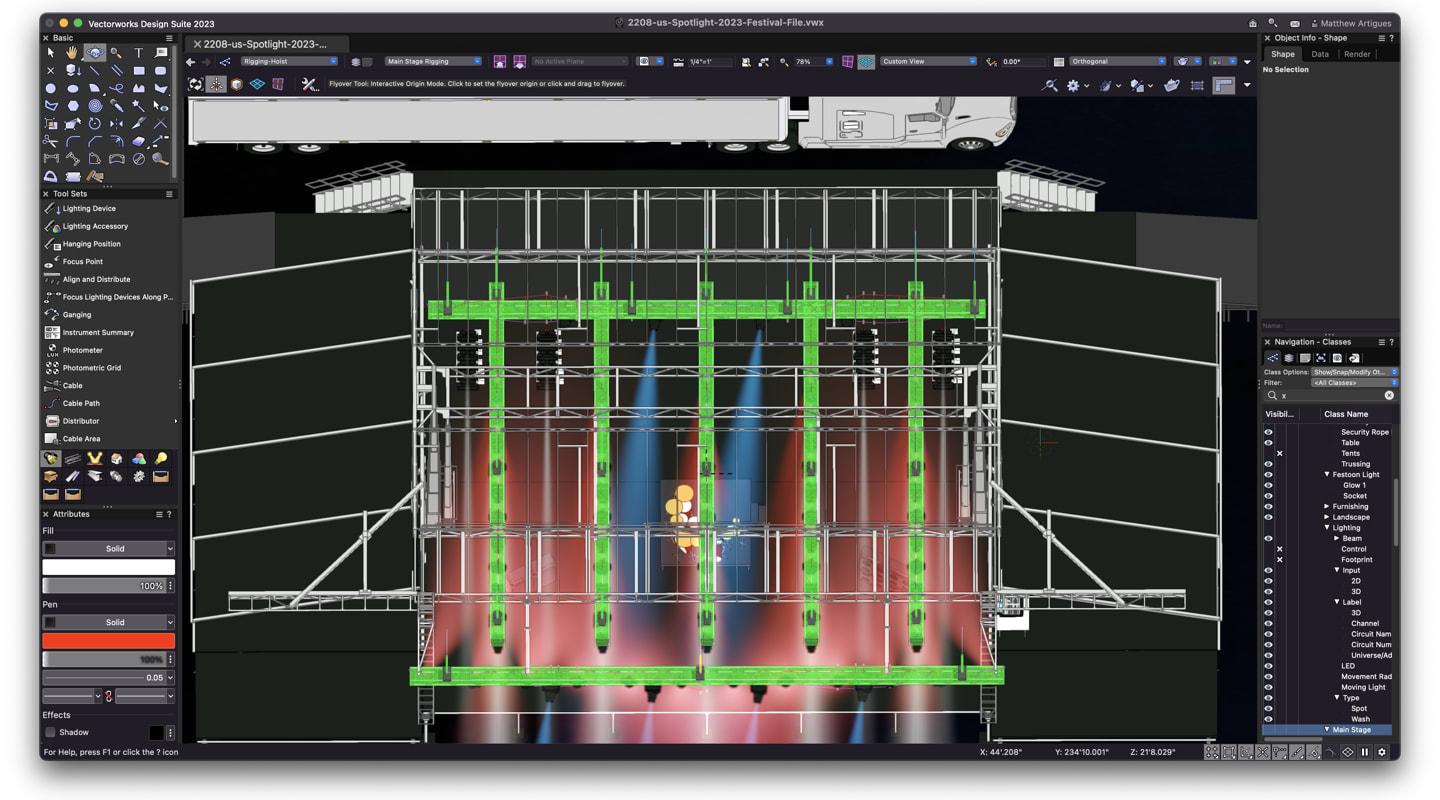
When designing rigging structures, ensuring the safety of the people you’re working with is absolutely vital. And as your rigging designs get more complex, you need to be able to understand the structure you’re creating.
Braceworks is an add-on module for Vectorworks Spotlight. With it, you can gauge the performance of temporary rigging structures and make sure the show goes on — safely.
If you’re getting started with Braceworks, or simply want to learn more, explore features and workflows in this post.
Performing Calculations
Once your structure is fully built in Vectorworks Spotlight, Load Overview. This command provides you with the information that will be used for further calculations.
The Load Overview command is a great place to start because you can quickly identify any obvious errors with the information and data associated with your structure.
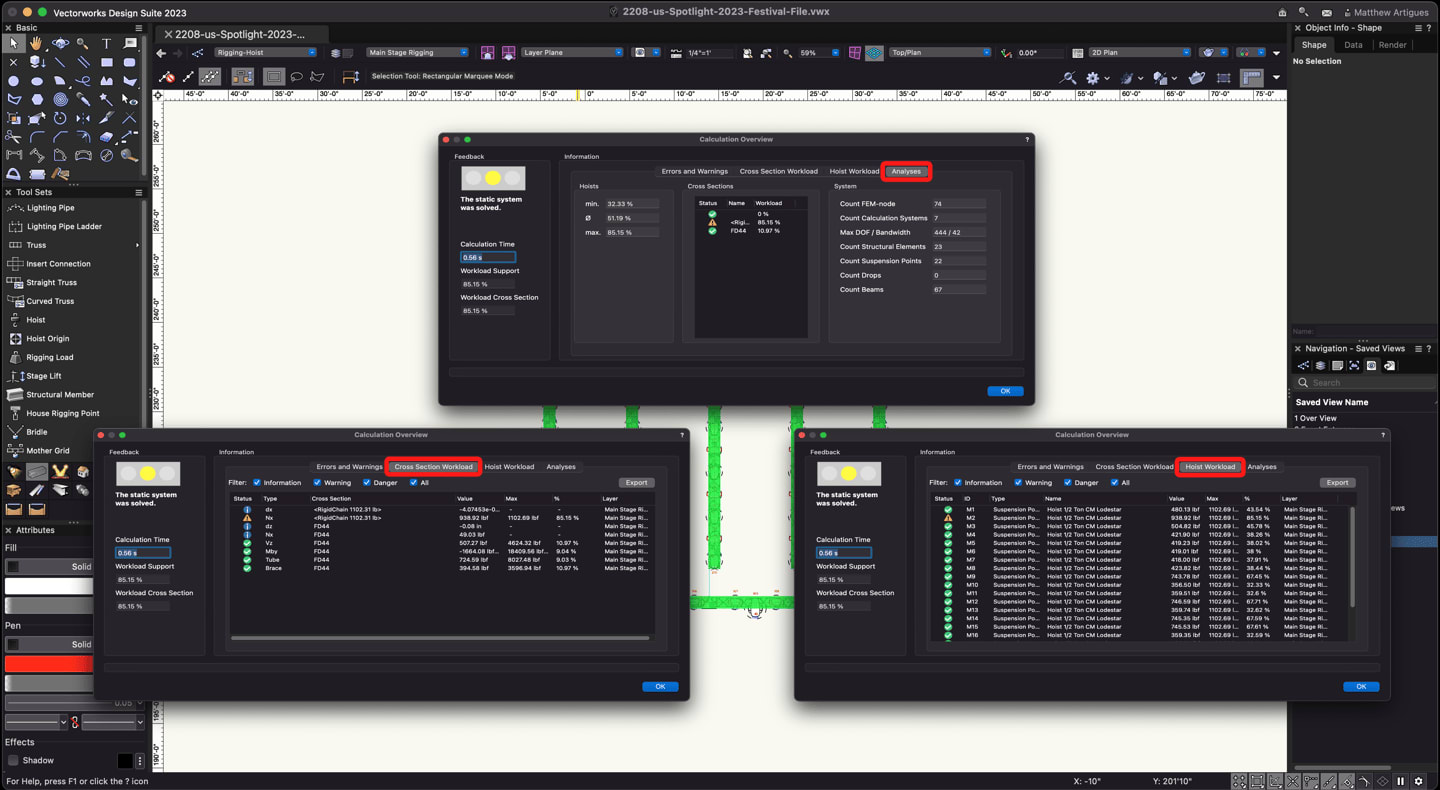
From there, you can begin performing system check calculations and other calculations of your structure. A system check tests the systems in your drawing for solvability and possible failures; it also helps you know whether the structures in the drawing may pass when conducting further calculations with three different calculation commands:
- Calculate Selection
- Calculate Visible
- Calculate All Objects
You can easily visualize different instances for weight calculations with these three different calculation options. They’ll also open the Calculation overview dialog box, which presents you with current errors, warnings, workloads, and analyses of your system.
Once your calculations are run, you can filter the information, warnings, and danger based on the results and priorities of your system. Filtering results will help you better communicate important information to collaborators and consultants.
Visualizing Influence Lines and Forces
After a calculation, influence lines are placed on the structural elements of your drawing to graphically represent the results of your calculations.
The influence lines also help represent the maximum point where shearing, bending, torsion, or deflection is taking place on your structure.
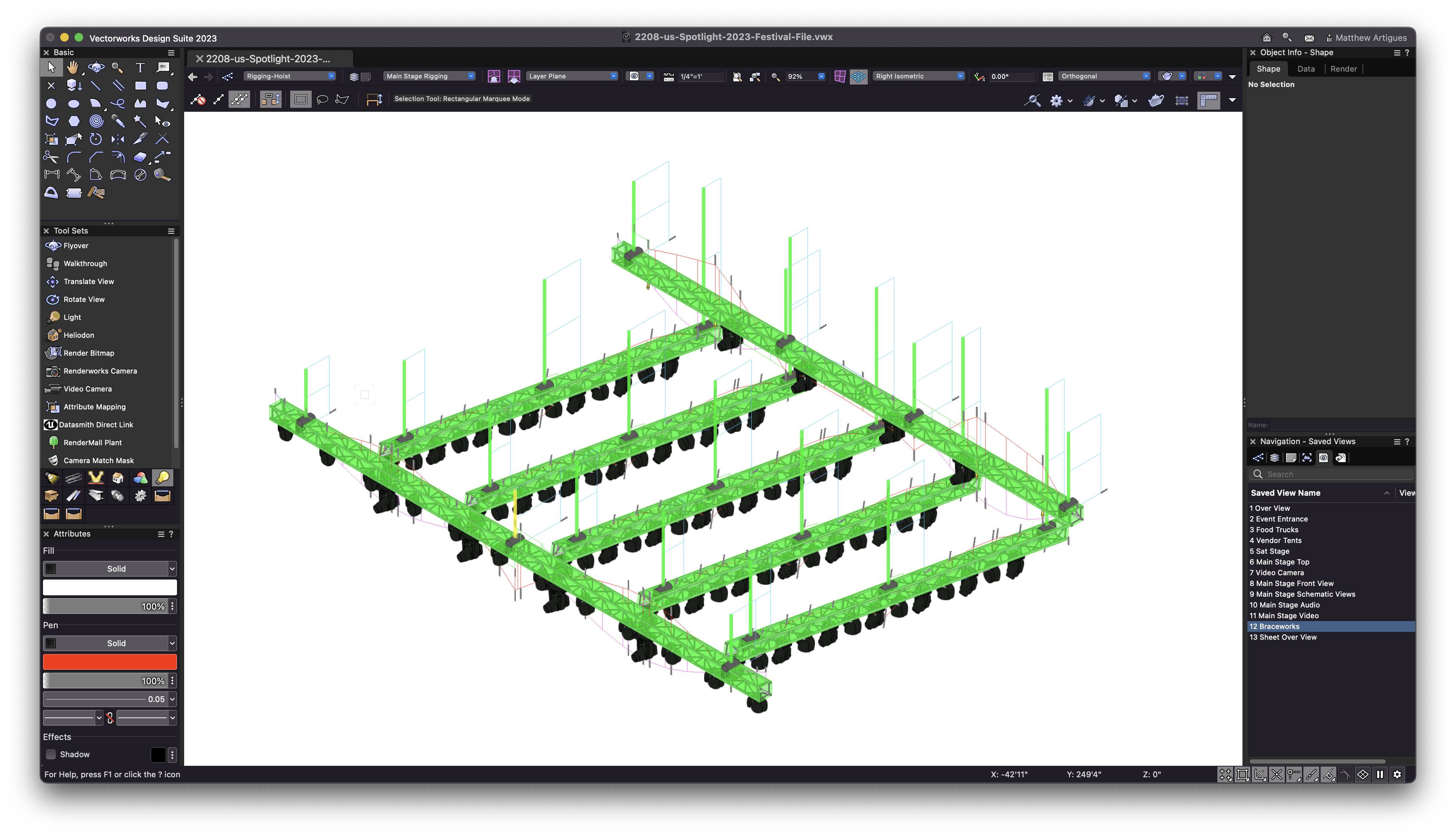
Influence lines are color-coded depending on the force they’re depicting, and you can also scale the lines to help you better view the structure. The easier you can identify any issues and forces on your structure, the quicker you can amend them and keep the production moving along!
Creating Reports, Confirming Safety
Regulatory requirements such as the Eurocodes and requirements from venues, municipalities, and building owners sometimes require you to produce load and structure calculations that can be signed off by structural engineers. With Braceworks, you can easily create reports to share to these engineers and confirm safety.
C ompleted calculations are then easily shared with your structural engineer for review either through a customized PDF report or the results to DSTV or SCIA format. Worksheets can also be generated when you’re performing calculations using the dialog box.
You can then use the reports with pre-existing worksheets and databases or one-off worksheets.
Free Webinar on Braceworks!
If you’re looking to dive deeper into Braceworks, click the button below for a free on-demand webinar:
Stay in the know with the latest insights
Subscribers receive news, customer stories, success and learning tips, event information, and other important announcements from Vectorworks.
By submitting this form, you agree that Vectorworks, Inc. and its authorized partners may contact you in regards to news, offers, and the use of our software, services, and platforms. Learn more about our privacy practices and your data on our privacy page.*