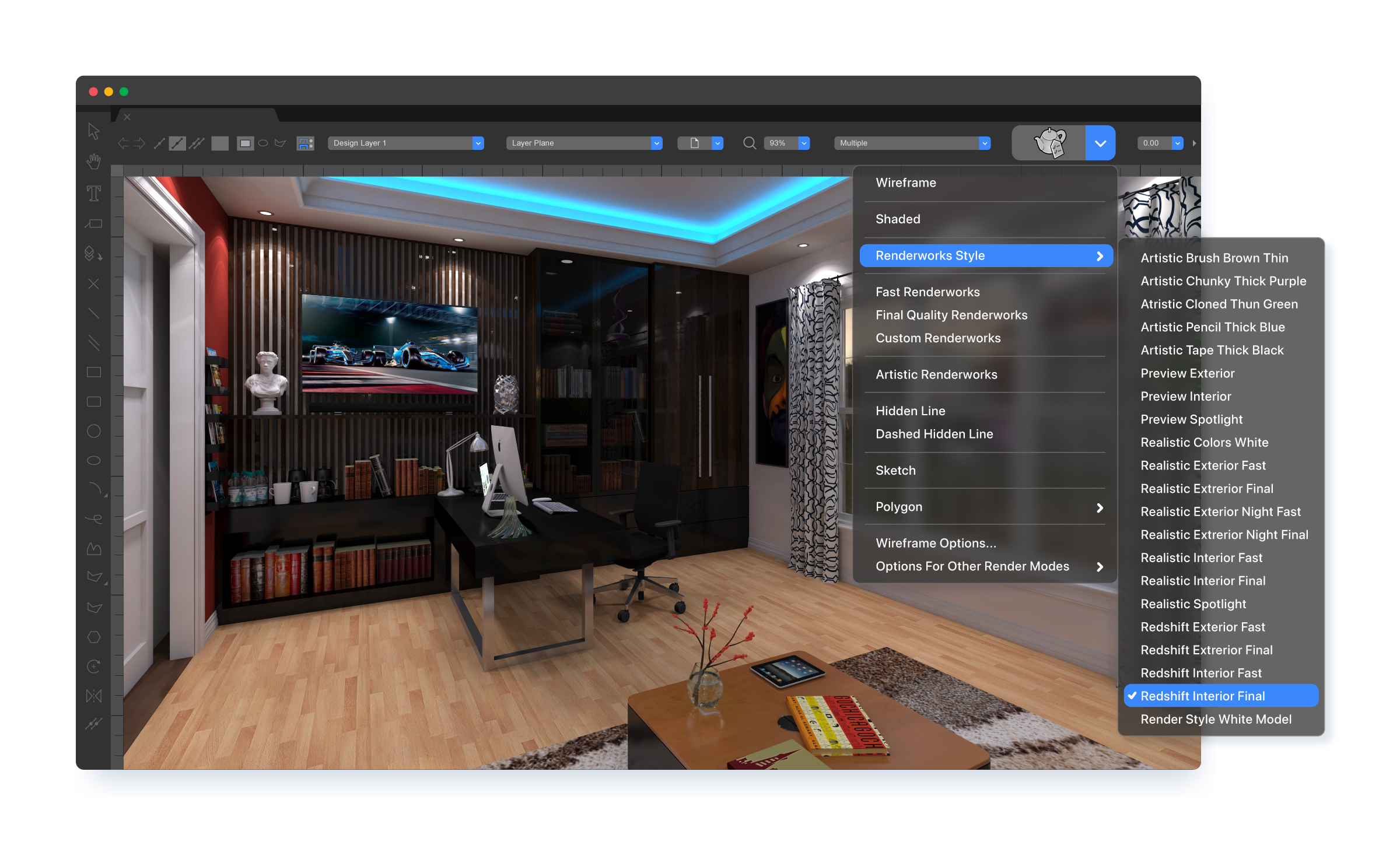This tutorial series is a sure-fire way for you to get quick and easy Vectorworks training. With this series, you’ll learn about a wide variety of Vectorworks features and workflows. Last month, we discussed the limitless possibilities of 3D modeling.
In this post, you'll find four webinars about rendering options you can use either in or in conjunction with your Vectorworks design software.The webinars in this tutorial series cover the following:
- Creating renderings natively with Renderworks
- Using Twinmotion with your Vectorworks 3D models
- Using Enscape with your Vectorworks 3D models
- Using Lumion with your Vectoworks 3D models
But first, let’s review just how renderings can improve your design workflow.
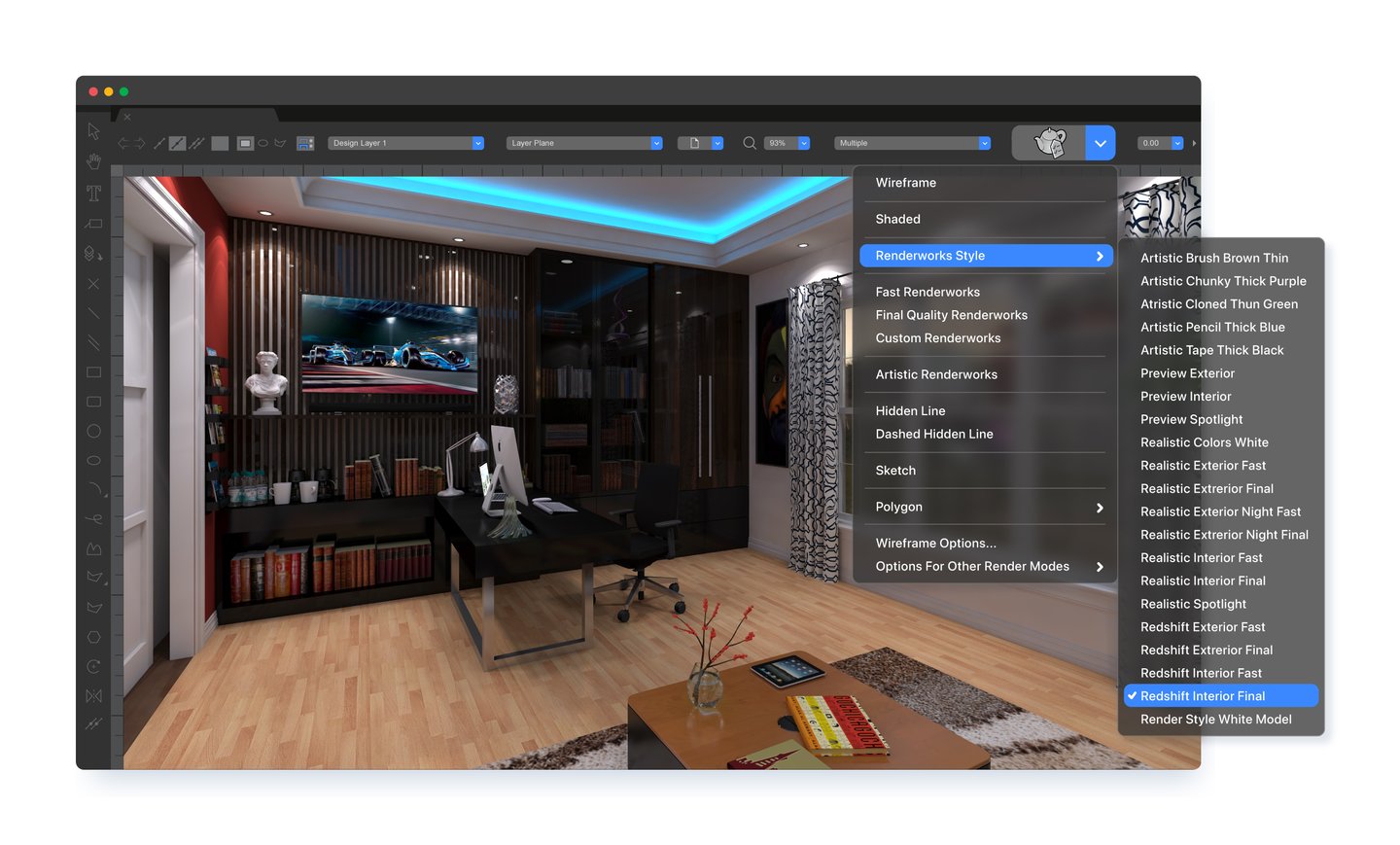
Why Create Renderings?
Some designers shy away from rendering because it’s an additional step in the process, one that uses computer resources and time to accomplish.
But the benefits of producing a rendering far outweigh the time costs, and here’s why:
- Clients sometimes aren’t specialized enough to faithfully interpret drawings, plans, or models. A fully visualized space is easier for clients to understand and ultimately approve.
- Clients often appreciate the ability to visualize the project before it’s built, not unlike how you’d want to test drive a car before committing to the purchase.
- A rendering can help visualize and quality check a material selection.
So, by including renderings in your presentation packages, you’re ultimately helping guide consultants and clients through a smoother review and approval process, which can lead to savings in time and money for all parties. Renderings can also take place in the Vectorworks Cloud, freeing up your machine so you can begin your next project.
With all this in mind, additional steps and computer resources no longer seem like such a hindrance.
Now, let’s look at some videos that’ll help you render natively with Renderworks or with Twinmotion, Enscape, and Lumion.
Creating Renderings Natively with Renderworks
Renderworks, powered by Cineware by Maxon, is your built-in rendering tool set in Vectorworks. The robust technology allows you to create photorealistic renderings that are bound to impress.
Renderworks amplifies the visual effect of your design with features like lighting, reflections, volumetric effects, camera effects, and anti-aliasing. But the true highlight of Renderworks is ray tracing, which creates precise calculations of light and shadow.
This thorough webinar will help you understand the basic and advanced techniques for renderings with Renderworks.

Using Twinmotion with your Vectorworks 3D Models
Epic Games’ Twinmotion is a premier real-time rendering solution for Mac and Windows operating systems. It runs on the Unreal Engine, the same engine used for popular video games like Fortnite. Twinmotion comes in English, French, German, Chinese, Japanese, Korean, Portuguese, and Spanish.
Twinmotion’s interface is incredibly easy to learn. Operations are simple as well — simply dragging and dropping lights, materials, props, and sliders lets you change the effect of your render with varying seasons, weather conditions, time of day, and more.
This webinar, hosted by Jonathan Reeves of Jonathan Reeves Architect, will help you understand the main benefits of Vectorworks and Twinmotion for real-time rendering.
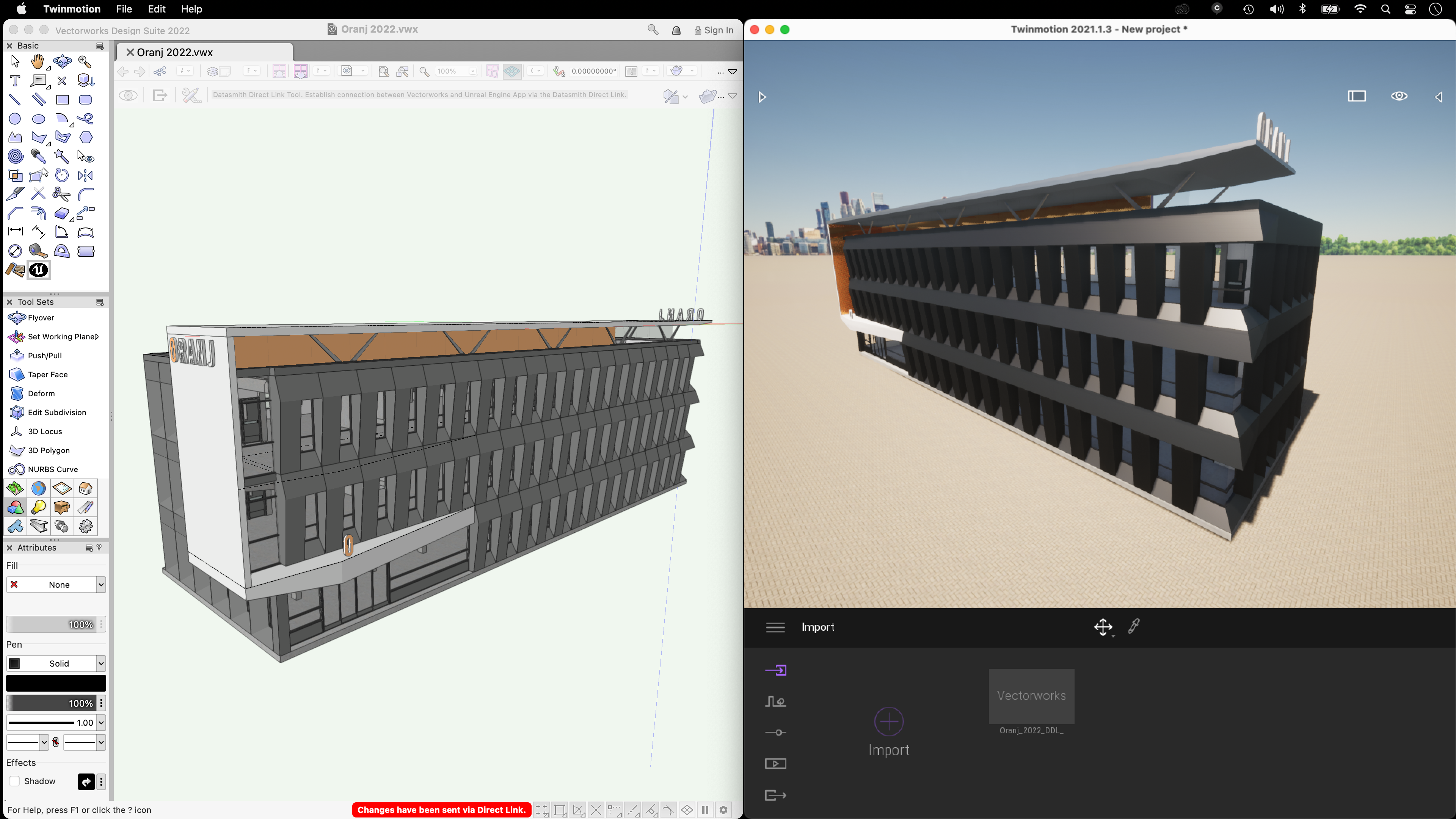
Watch: Revolutionize Your Rendering with Vectorworks and Twinmotion
Using Enscape with your Vectorworks 3D Models
Renderings created with Enscape are among the best of the best. Enscape reports that 85 of the top 100 architectural firms in the United States use Enscape.
With Enscape, you can also use virtual reality to work directly within your model. Multiple easy-to-use commands provide full control of the model and views as you walk or fly through the design.

Watch: Experience Enscape & Enhance Your 3D Modeling and Rendering Workflow
Using Lumion with Your Vectorworks 3D Models
Vectorworks customers also have the option of popular real-time rendering application, Lumion.
With Lumion, you have access to a live-sync rendering connection that allows you to perform real-time rendering while making design changes in Vectorworks software.
This webinar with Michael Brightman, assoc. AIA, Brightman Designs, and Tony Kostreski, PLA, ASLA, senior landscape product specialist, examines how to easily manage design changes with Lumion and Vectorworks.

Watch: Real-time Rendering with Lumion Livesync + Vectorworks
Earn Vectorworks Certifications
Find tech tips like the ones in this blog at Vectorworks University and work your way towards certifications that prove your skills!

.svg)