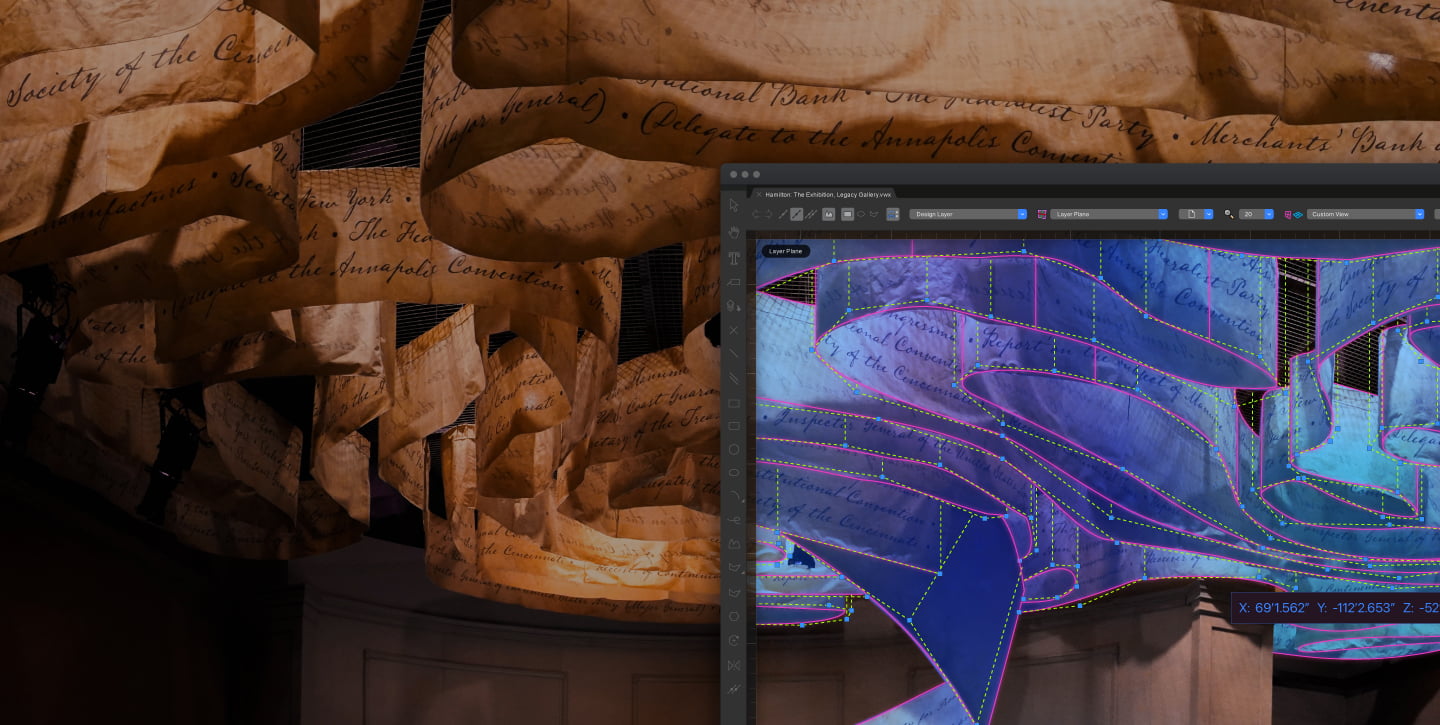Vectorworks Fundamentals offers side-by-side 2D/3D capabilities and an easy-to-use modeling and documentation engine that works the way you think.
It’s the perfect design solution for any firm, creator, or designer that wants more than just a 3D modeling application. Geiger Furniture, for example, uses Fundamentals to design high-end furniture and fabrication drawings.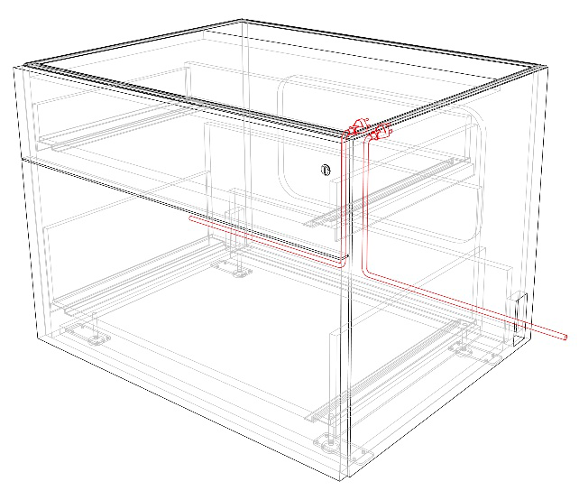 Image courtesy of Geiger Furniture.
Image courtesy of Geiger Furniture.
In a single software, you can take a design from concept to completion utilizing a suite of modeling and documentation tools. When speaking on the breadth of Fundamentals in Geiger’s workflow, John Leach, program manager of new product development said, “We’re using Vectorworks throughout the entire process. From design inception to order-entry, to install drawings, and further out.”
In this post we’ll be talking about how Fundamentals’ flexibility and its modeling tools will help you design without limits™.
Flexible Modeling in Vectorworks Fundamentals
Like other Vectorworks products, Fundamentals utilizes a hybrid environment. This means you can switch seamlessly between line drawings and three-dimensional models. An edit made in a 2D view is simultaneously made to your 3D model and visa versa. Changes are also automatically reflected in documentation.
The hybrid environment allows you to work however you’d like. The software accommodates you, as opposed to having to adjust your workflow to fit your new design software.
If you’re working on a project that requires spatial planning or more technical considerations, it may be logical to begin designing in the top-plan view that appears when you’re first opening Vectorworks. Use the split tool, combine tool, and more to create an initial layout and/or shape.
Or, as we’ve mentioned, you could begin your design in a 3D environment. You can begin using the push/pull tool to create 3D shapes not unlike how you might do in SketchUp, then use the deform tool and other tools for editing the 3D geometry. Starting in a 3D environment may allow you to be more expressive and better experiment with shape in the early phases of a design project.
It’s important to remember, also, that you won’t lose any precision in your design or its documentation if you’re starting with a 3D model in Fundamentals. The Heads-Up Display, for example, will allow you to directly input dimensions.
When modeling in Fundamentals, your design possibilities are as limitless as your creativity!
Example of Modeling in Vectorworks Fundamentals
We could tell you a million reasons on why Fundamentals’ ease-of-use makes it perfect for 3D modeling.
Or we could show you!
Below are the steps to transform simple geometry into a stunning 3D monument:
- Start with a 2D hexagon
- Extrude
- Twist
- Extract edge
- Draw 2D triangle as the profile
- Extrude along path (exponential)
- Duplicate array
- Duplicate and mirror
- Add solids
- Create two more solids
- Subtract solids
- Reverse bulge deform
Now that you understand the basics of 3D modeling in Fundamentals, it’s time to try it for yourself. Click the button below to begin your free trial of Vectorworks.

.svg)