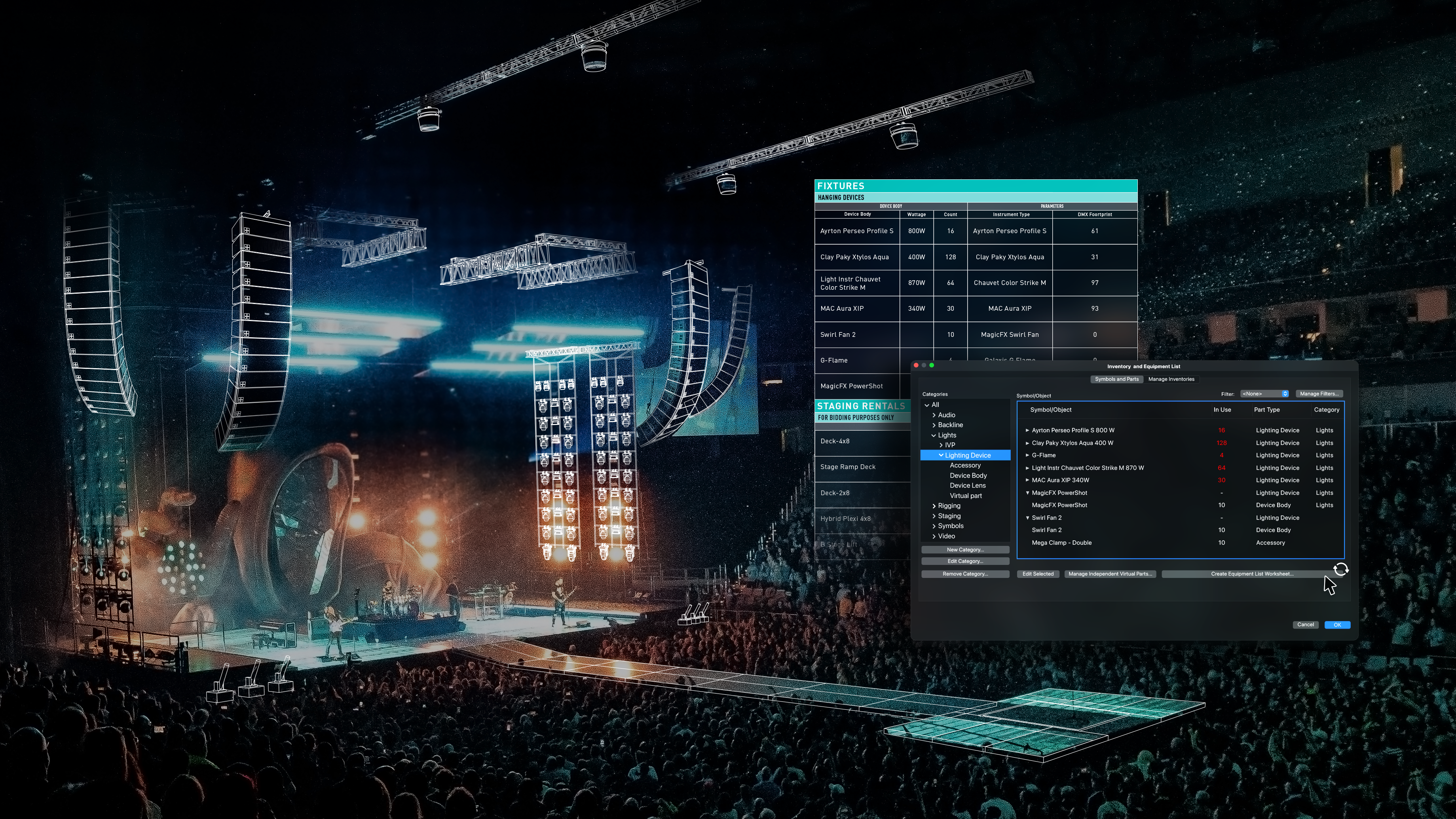To continue our dive into all things Vectorworks 2024, let’s take a look at Equipment Lists.
In this post, you’ll learn how the new feature in Vectorworks Spotlight 2024 allows you to track your production’s entire inventory without the need for a separate application.
What are Equipment Lists?
When working on a production, you need to be able to track when and where your project’s equipment is being used.
Equipment Lists create a unified tracking process for equipment used directly in your Vectorworks model. Regardless of how many different objects you have within your file, you’ll be able to automate your tracking process and avoid the tedious, error-prone process of managing your inventory by hand or with an additional application.
The equipment you track can consist of practically everything entertainment-related, from lighting devices and trusses to cables and other objects or symbols. The subparts of an object are also included, such as virtual parts specific to an element like a light fixture and independent virtual parts like gaffer tape or screwdrivers.
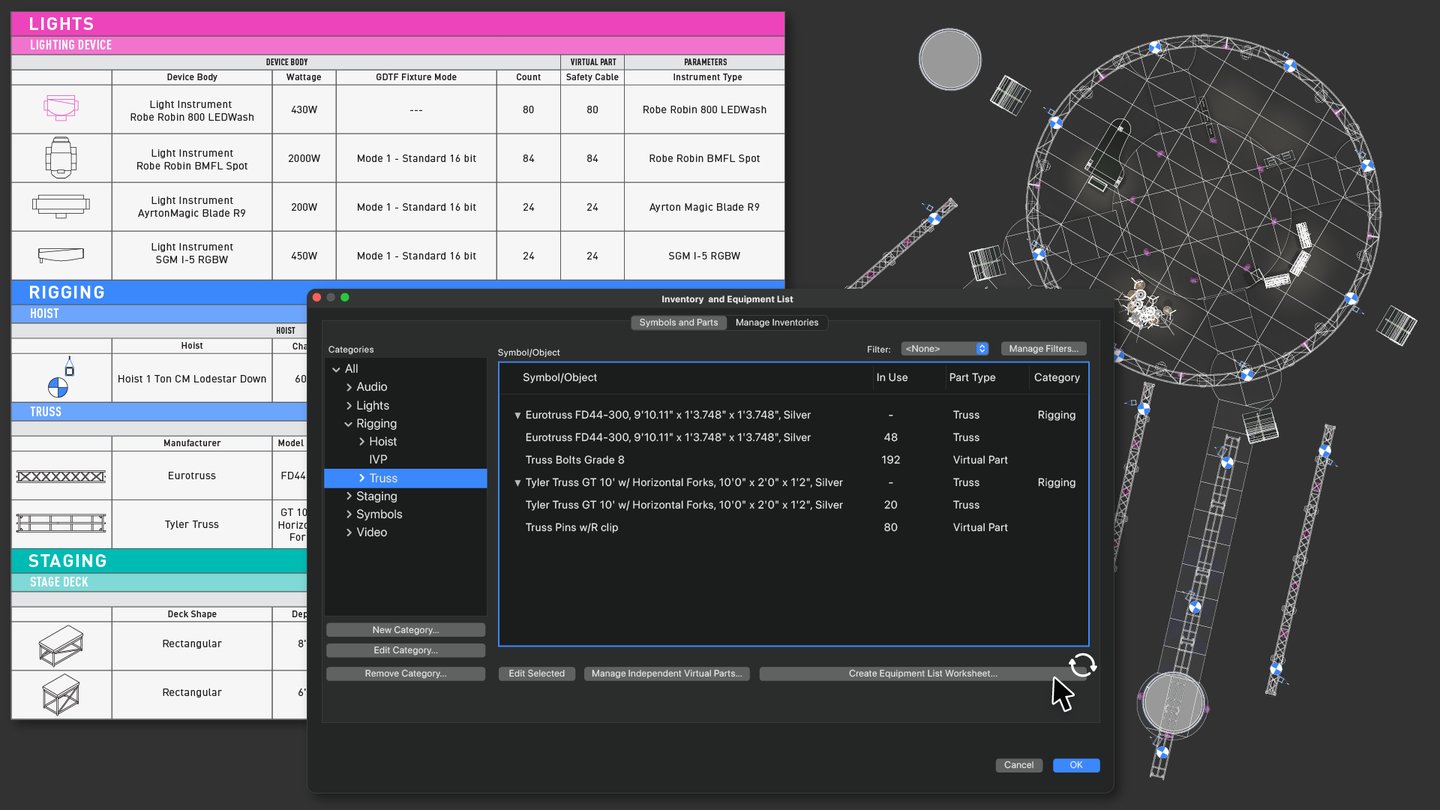
When all is said and done, Equipment Lists will help you get back valuable time during the bid, planning, and execution stages. They’ll also aid in your ability to create detailed reports of necessary equipment that can be easily distributed to clients and vendors.
Tips for Working with Equipment Lists
Now that you know what Equipment Lists can bring to your event and entertainment design workflows, let’s discuss a few tips on how you can use the newest feature in Vectorworks Spotlight:
Items Defined as Equipment
The equipment that can be inventoried is listed on the Inventory pane of the Spotlight preferences.
Compare Inventories
Along with Equipment Lists tracking the equipment placed in your drawing, inventories allow you to compare lists of equipment from other Vectorworks files set up as inventory .xml files from the Manage Inventories tab.
With this, you’ll instantly know if you have enough gear to cover your needs from the selected inventory source or if additional equipment might be available from another source. This feature is especially useful for users with in-house equipment spread across multiple locations or if you have a go-to list of vendors that you work with on every production and can create their stocked inventory or whatever sub-set of equipment you need from them.
Graphic Representations of Equipment Lists
Use the Equipment Summary Key tool to create a graphical representation of your equipment list, along with quantities and other information.
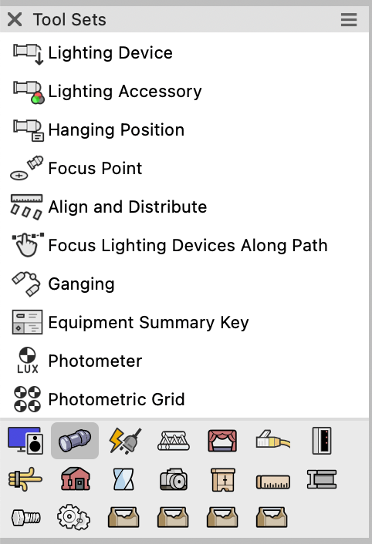
Locate the Equipment Summary Key tool in the Lighting tool set, and you can place a summary key in your file one of two ways:
-
Click the tool to place the summary key in the drawing (on a design layer, sheet layer, or positioned on a title block.) Once you place the key, you’ll be prompted to select the Build List command in the Object Info Palette (OIP). For this dialog, you’ll be able to add equipment symbols, plug-in objects, formatting elements, and turn off/on various features for the key.
-
From the OIP of a selected hanging position, clickInsert Position Summary. The layout settings for a Position (Summary Defaults parameter) are used. A filter automatically applies to the summary to limit the equipment to the items on the hanging position, and the Key Title is set to the hanging position name. This will allow you a quick method to know the exact quantities of equipment that are hung from a specific position.
Watch Equipment Lists in Action
If you’re more of a visual learner, check out this video below on Equipment Lists to see the feature in action:
And to learn more about what’s new with Vectorworks 2024, click the button below:
*Featured image courtesy of:
Creative Director/Production Designer - Jesse Lee Stout
Production Designer - Sooner Routhier
Lighting Programing - Sooner Routhier, Joe Lott, Aaron Luke
Associate Lighting Design and Touring Lighting Director - Aaron Luke
Photography - Todd Moffses

.svg)