Nearly any design project inevitably involves external data stored in Excel files. Seamlessly referencing these in Vectorworks means you can optimize the process of integrating this data into your projects.
Whether it's detailed furniture manufacturing lists, sanitaryware catalogs, or specifications for hotel furnishings, you can rest assured that the information shown in your model remains current. Additionally, team members or external collaborators can contribute to the project without needing to have Vectorworks open. Once they save their work, updating the reference will automatically reflect the most recent version in your drawings.
In the rest of this post, you’ll discover key tips and tricks for referencing Excel files into Vectorworks.
Referencing Excel Data to Vectorworks
When referencing Excel files in Vectorworks, you can select which specific sheet to reference. This feature is especially useful when dealing with an Excel file containing several sheets; for example, organized furniture catalog lists, such as tables, sofas, and lounge chairs. By referencing Excel sheets individually, you can maintain the Excel file's organization while only needing to update one reference.
Once you establish a reference, it functions just like other file types referenced in Vectorworks. If the reference is outdated, it will be highlighted in red in the list of referenced files. You have the flexibility to reference an absolute or relative path and set it to update automatically when the file is opened if it's out of date.
The link between Vectorworks and Excel is bidirectional, allowing you to edit the referenced worksheet in Vectorworks and then push those changes back to Excel. Just remember not to update the reference before pushing the edits to Excel to avoid overwriting your modifications.
The Basics of Excel Referencing
At its core, leveraging Excel referencing allows you to seamlessly display data in Vectorworks just as it appears in Excel. By referencing an external workbook and placing it on a sheet layer, you can showcase formatted data directly from Excel.
For instance, construction schedules can be created and managed in Excel, then seamlessly imported into Vectorworks for visual representation on drawings. This aids in clarifying the roles of different contractors during the construction process, or in the case of a modular home, distinguishing between the responsibilities of the general contractor and the modular factory contractor.
Similarly, a list of consultants containing details like contacts, roles, responsibilities, and affiliations can be shared by the client. When this list is in Excel, referencing it in Vectorworks allows for easy updates whenever there are changes to the design team. By simply updating the reference, you can ensure that the most current information is displayed on your sheets.
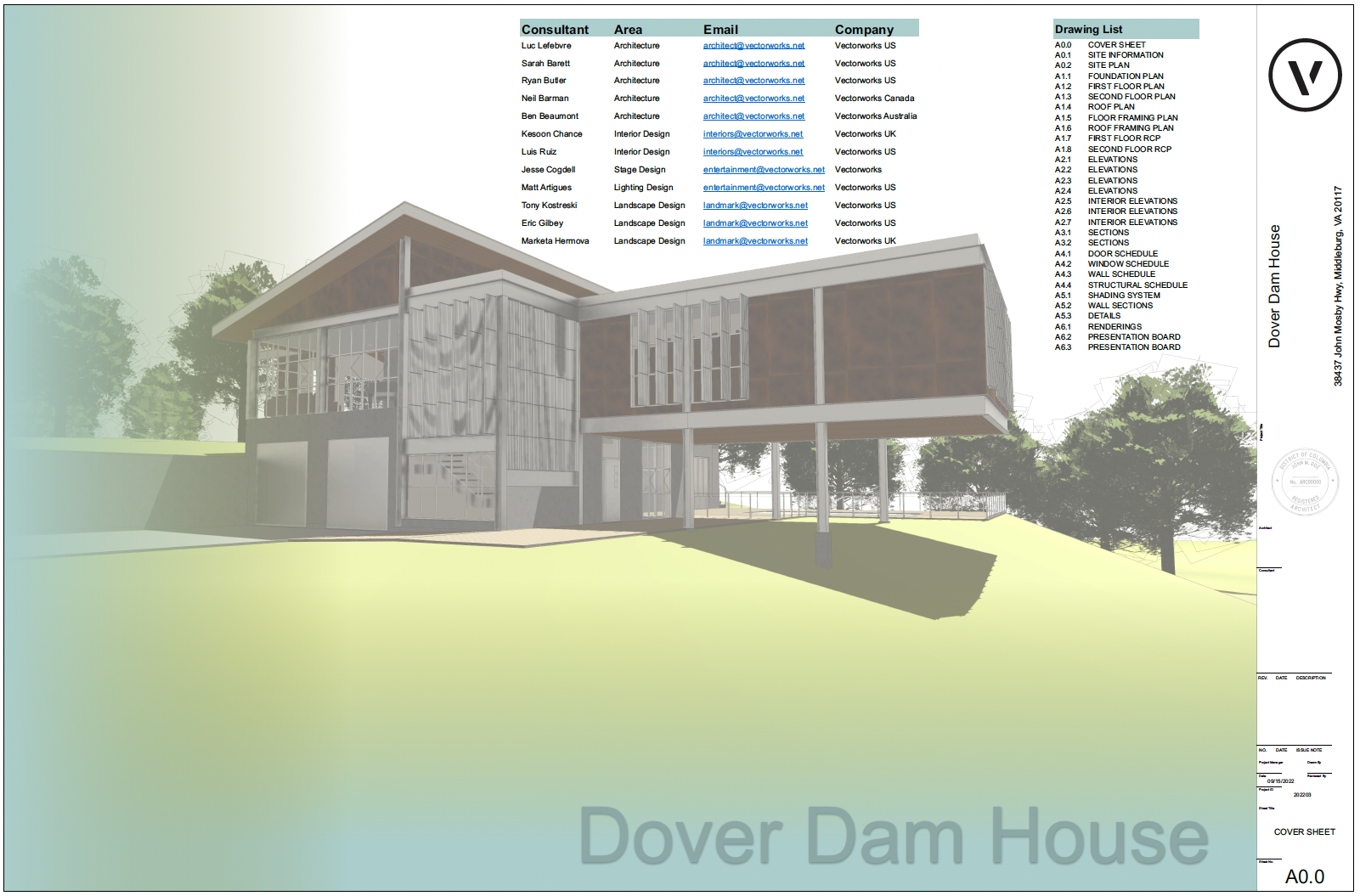
These are just a few examples of how Excel referencing can streamline processes, whether it's for FFE (furniture, fixtures, & equipment) lists, consultant details, contact information, supplier lead times, or other data-driven tasks.
More Advanced Techniques with Excel Referencing
Taking data from referenced Excel files to create Vectorworks reports, such as schedules, adds an exciting dimension to your workflow.
In essence, Vectorworks schedules act as databases, allowing for real-time reporting of model data like quantities. For instance, a door schedule will dynamically adjust the count if you delete a door, showing the updated number instantly.
By utilizing powerful Lookup functions like VLOOKUP and XLOOKUP in Vectorworks worksheets, you can seamlessly integrate Excel data into your database schedules. This workflow offers a significant advantage as you can keep and maintain large databases externally and simply link them to your Vectorworks models to align with model quantities, eliminating the need to manually transfer data to object properties or custom record formats.
While working on a building design, it’s not unusual for architects or designers to receive Excel databases from a client or developer. These catalogs can include essential product data like manufacturer, supplier, product code, description, finish, color, lead times, and unit price.
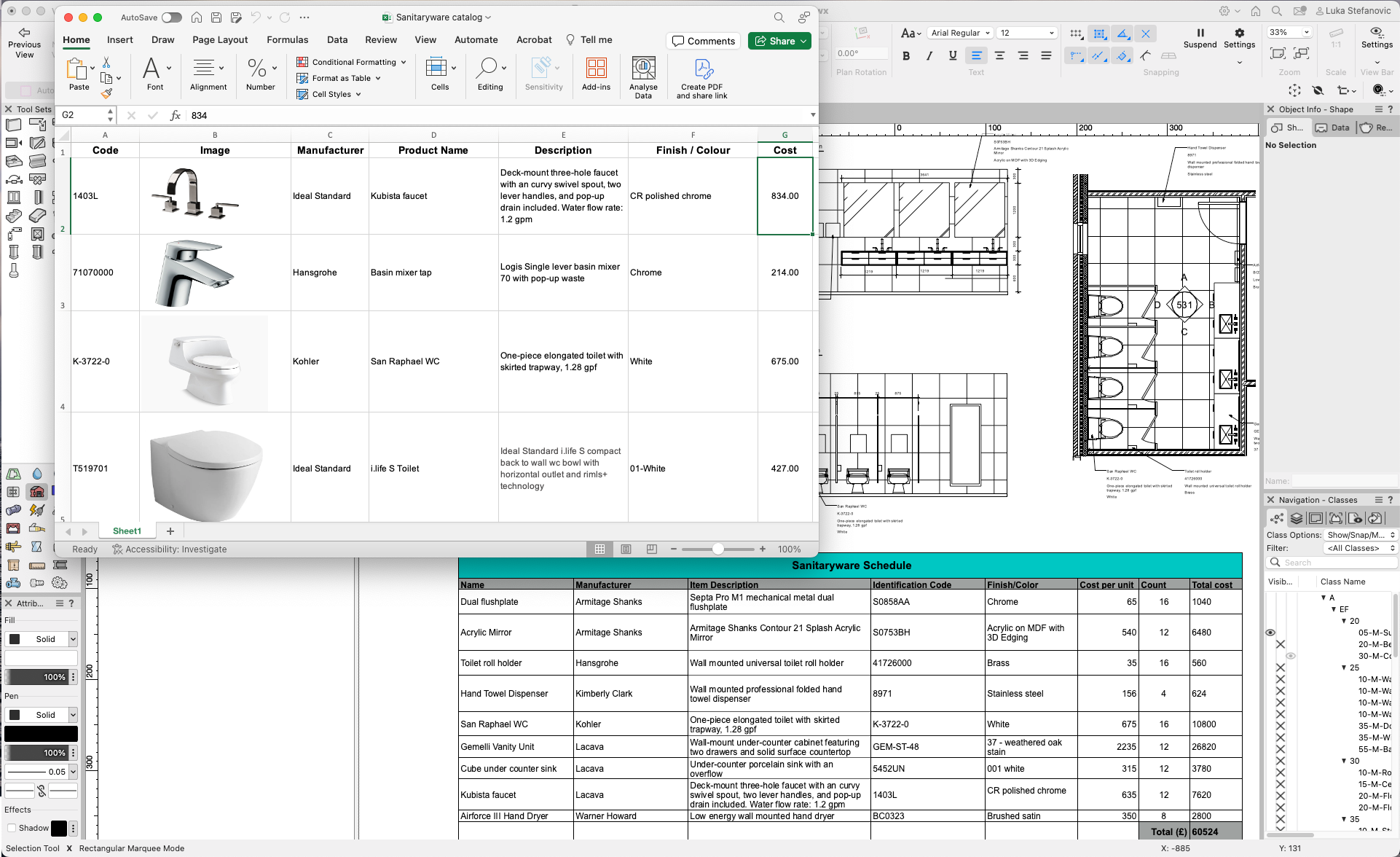
Let’s look at a realistic workflow using a sanitaryware schedule. In a Vectorworks model, symbols typically represent sanitaryware items, and by generating a schedule, you can easily report and tally all these symbols. Instead of manually inputting custom data into symbols using Record Formats, you can effortlessly import all additional information directly from a referenced catalog into the detailed sanitaryware schedule in Vectorworks.
The key to this seamless integration is establishing an “anchor” between the Vectorworks schedule and the referenced Excel spreadsheet, using a unique common identifier like a product code (i.e., ABC1234 – Shower Head). By ensuring that symbols in your Vectorworks model include this product code in their name, you can automatically pull in all the relevant data about the sanitaryware products from the Excel sheet into the schedule.
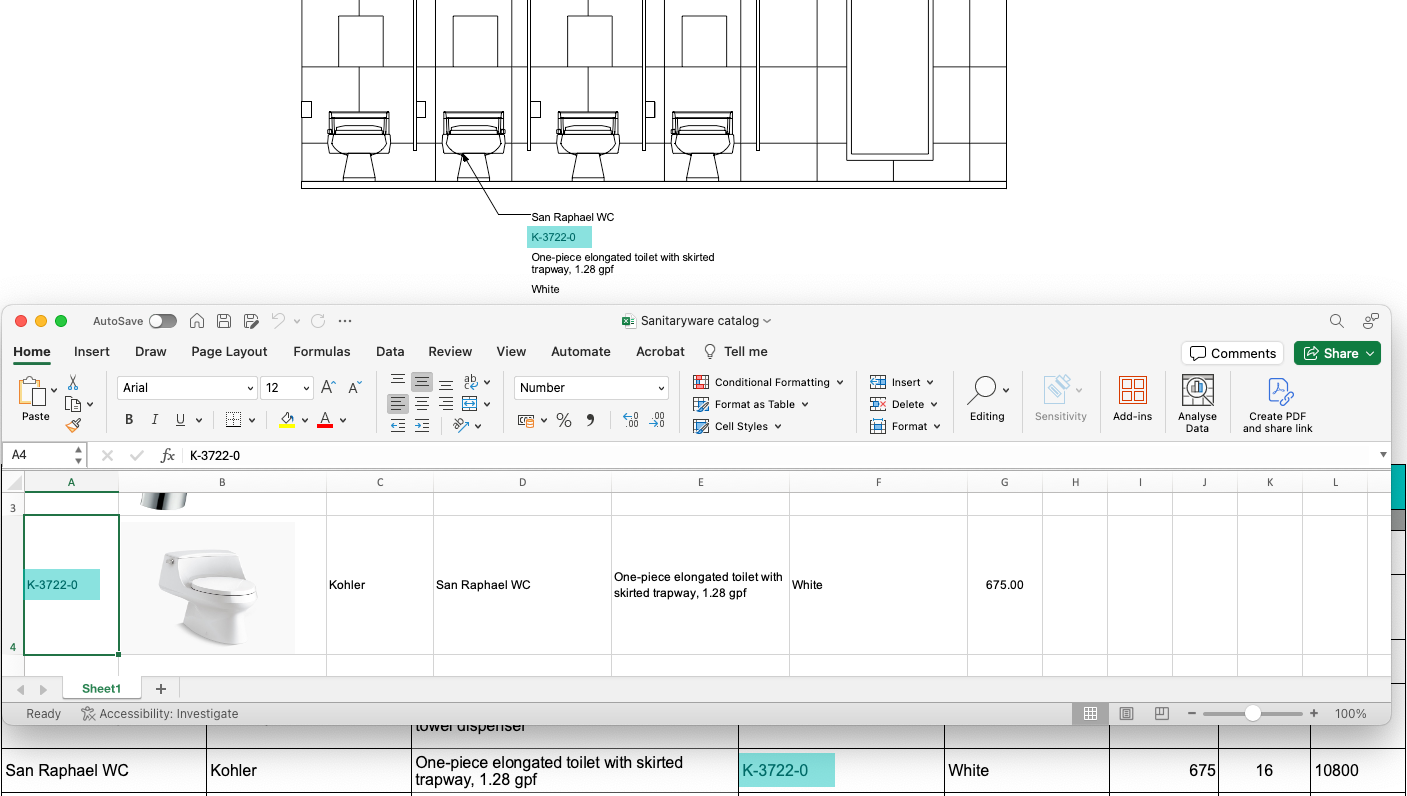
This workflow offers a wide range of applications, from material and furniture specification lists to fixture and lighting schedules, furniture manufacturing lists, and offsite manufacturer data for elements like façade panels or bathroom pods.
Make the Difference with Data
There’s a lot you can do with data in Vectorworks software. If you’re looking to level up your use of data, make sure to read our post that’s all about ways to maximally leverage project information in Vectorworks.

.svg)





