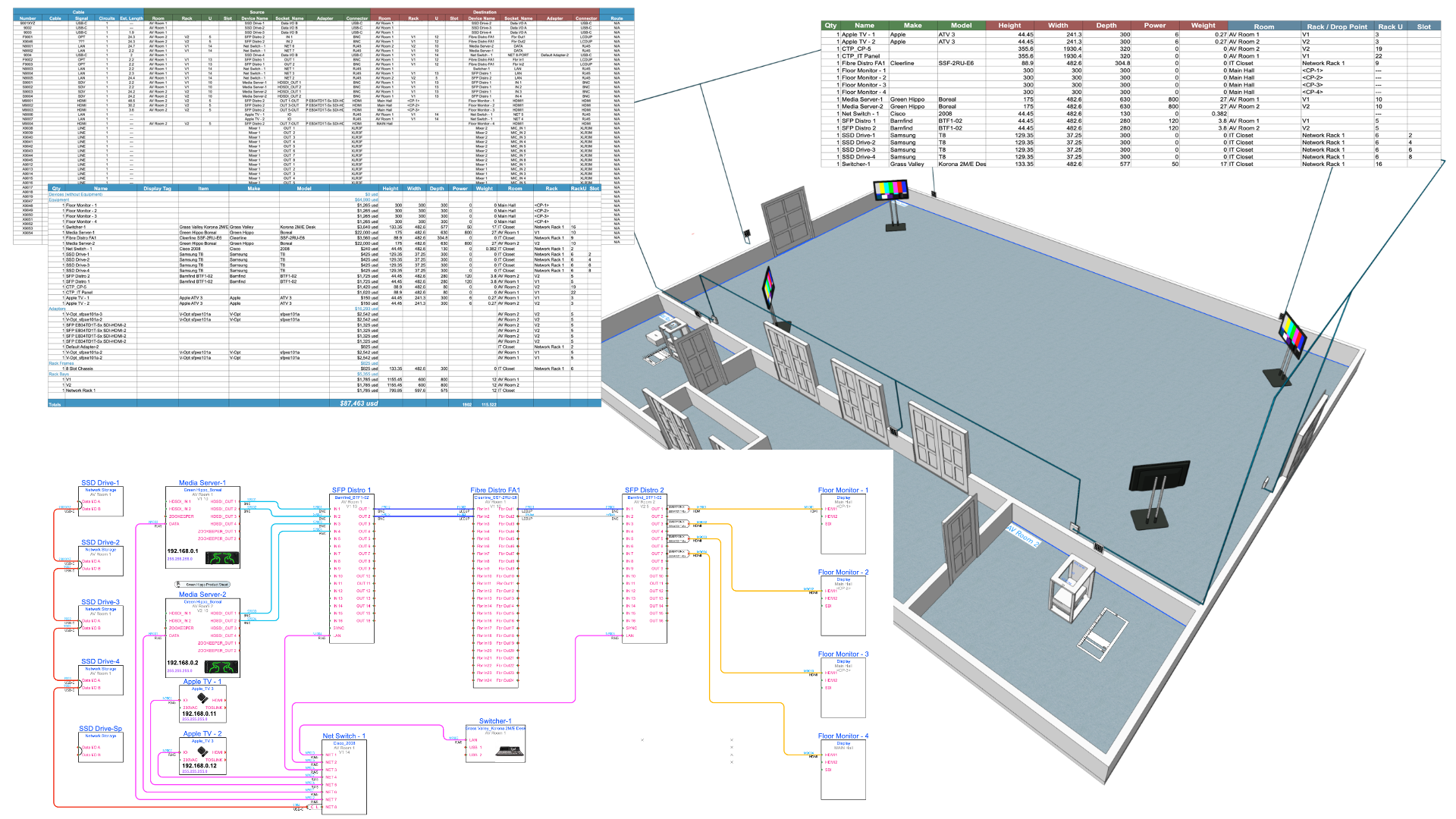Are you looking to create personalized schematics and paperwork for your AV installs and other system integrations?
Look no further than ConnectCAD, a signal flow add-on from Vectorworks.
ConnectCAD is a game-changer, offering you a range of benefits that will streamline your workflow and improve the accuracy and efficiency of your designs. With ConnectCAD, you can easily create and edit complex wiring diagrams, cable schedules, and other technical documentation, all within the Vectorworks platform.
ConnectCAD's easy-to-use interface, custom tools, and an extensive library of symbols help you create custom, professional-looking schematics and paperwork.
Whether you’re already using ConnectCAD or just getting started with the product, this is the blog post for you. Continue reading for three ways to tailor-fit ConnectCAD to your processes.
Custom Circuit Graphics
Creating custom circuit graphics is one of the most effective ways to personalize your AV designs.
Found under ConnectCAD > CCD Settings > Edit Default Circuit Graphics, you can edit the default arrow shapes and bubble graphics, found at the beginning and end of every connection, as well as what information is placed next to these arrows, which can involve a variety of info associated with a ConnectCAD device.
To make the arrows visible, set your circuit type to Arrow.
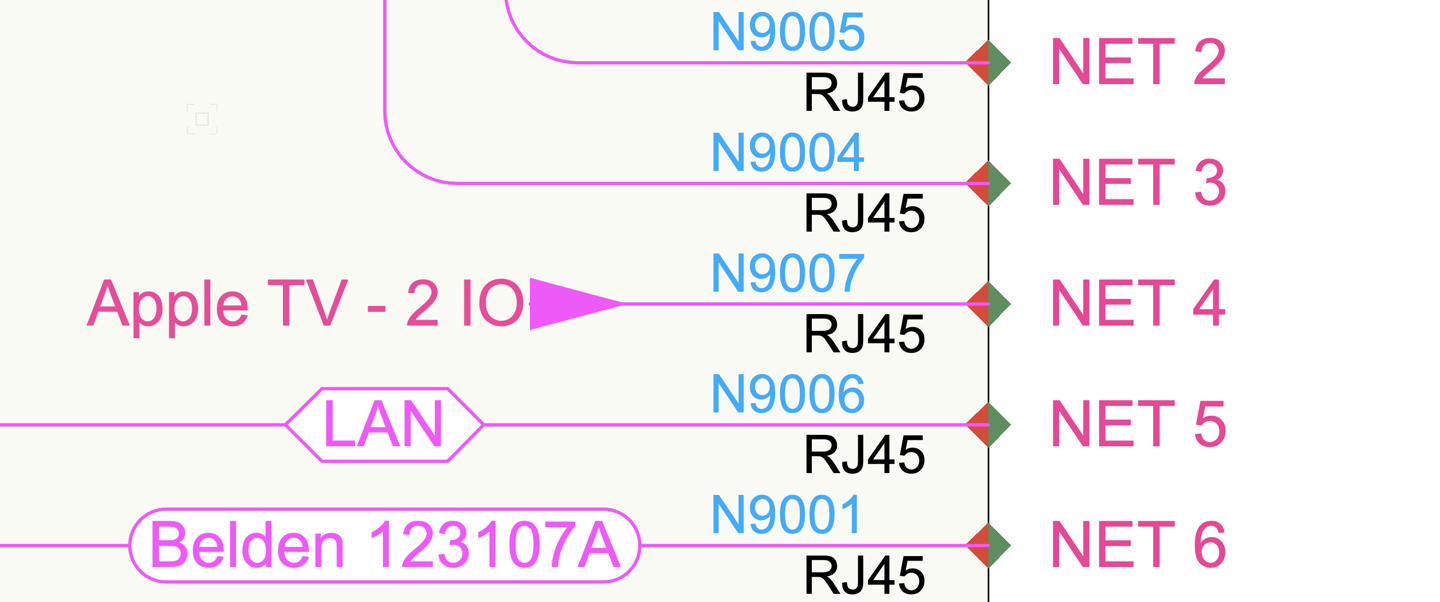
BONUS TIP: Even if you’re not customizing circuit graphics, be sure to take a look at the Edit Default Circuit Graphics menu before your documentation phase to ensure that all of your default graphics are in order.
Individual or groups of circuits can have their graphics changed to your own style by selecting them, right clicking, and selecting “Edit Circuit Graphics.”

Customizing Devices
You can also apply custom graphics to your devices in ConnectCAD. Whether it be circuits, sockets, adapters, or other equipment items, this is a helpful way to suit your design’s needs with a detailed visual format.
For example, you can attach images of your devices, letting your technicians easily identify them on the day of installation.
To create custom graphics like the one you see below, be sure to activate the Edit Device window.
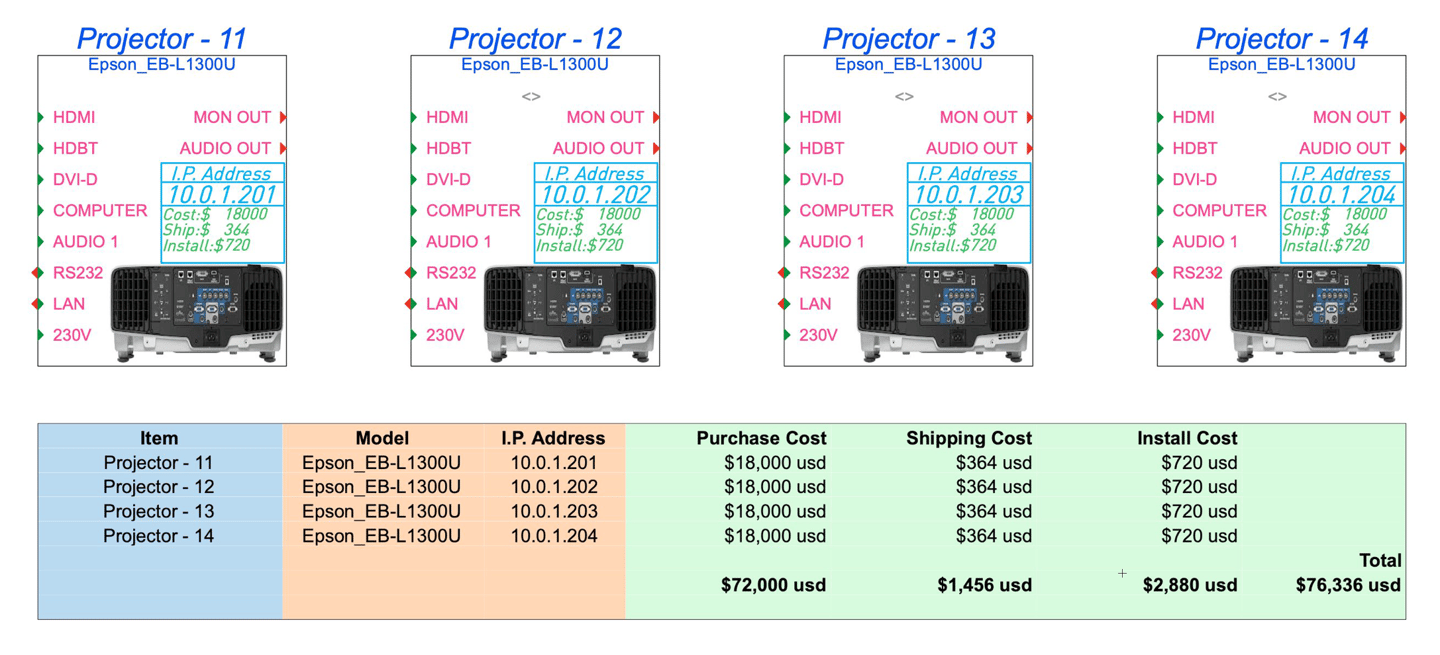
Once you create graphics for your devices, you can display even more information using record formats and linked text. By adding details like IP address, vendor, room, subset, and VLAN to your record formats via the Resource Manager, you’ll be able to display important information related to your design.
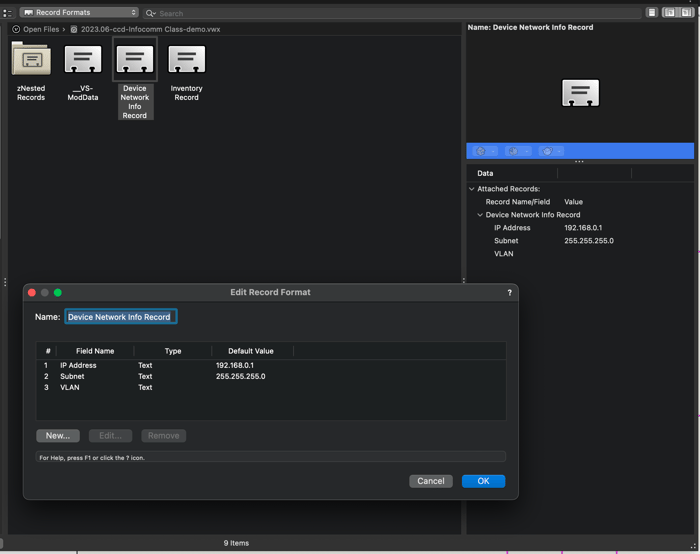
Then, by using the Linked Text option in the Object Info Palette (OIP), you can have the information displayed in worksheets and your design layers alike. Having the Linked Text option on will also allow your designs to automatically update between your record formats, worksheets, and design layers — keeping your editing process streamlined and efficient.
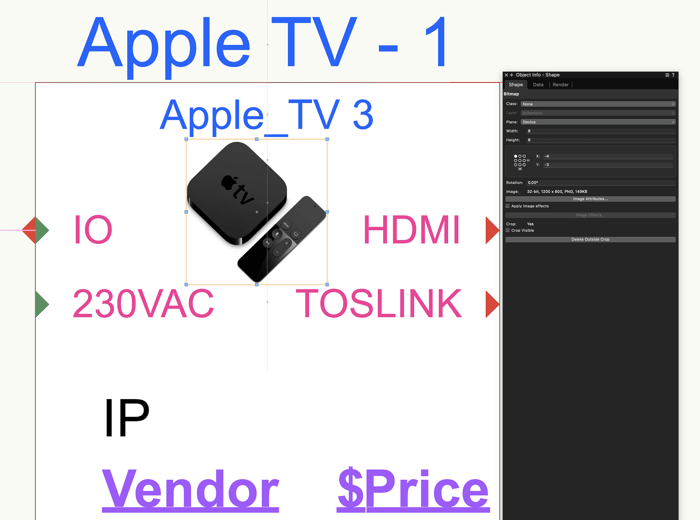
Data Tags
A third way in which you can personalize your signal flow schematics is by using data tags.
You can use data tags in ConnectCAD in a multitude of ways to improve the personalization of your designs. For starters, you can use the tags to call out specific equipment within your sheet layers. These smart annotations keep collaborators on the same page, improving the ease of installation.
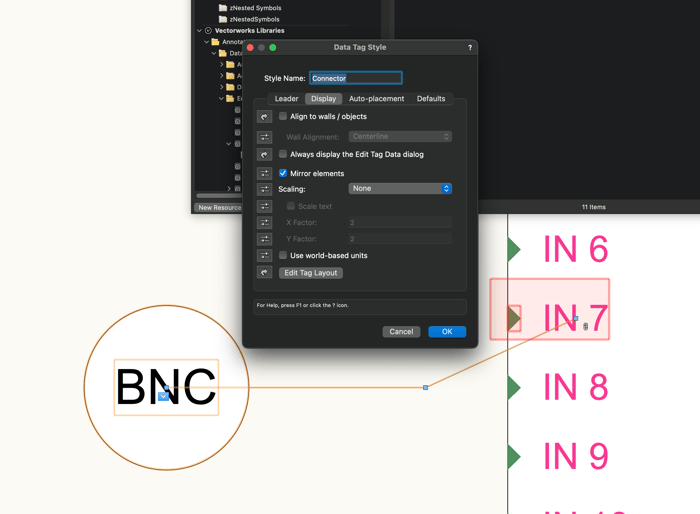
You also have the option of applying data tags to your circuits and rack elevation devices. By adding these tags, associating them to devices, and even adding leader lines, you’ll be able to call out important information.
Want to Learn More About ConnectCAD?
For more on how to use ConnectCAD to streamline your AV workflows and put on more efficient productions, check out this free webinar on Vectorworks University.
The webinar will cover the following learning objectives:
-
Layout a new video playback and PA system in an existing venue, as well as edit a corresponding device schematic.
-
Create 2D and 3D rack layouts from devices and equipment items.
-
Plan out single camera placement within a singular, comprehensive software package.

.svg)