Small venues are special.
Putting on productions with small budgets and tight turnarounds can turn crowded spaces into exciting experiences.
Continue reading for four tips on designing for small venues using Vectorworks Spotlight.
Tip #1: Front-End Work to Save Time
When working with small venues, you need to be efficient with time and cost. So, taking the time on the front end to establish easily repeatable processes can help prevent headaches in the future.
Creating a template file, for example, will help you have multiple productions or outside clients use your venue. Set up your file so it benefits your ease of production; this way, when new productions or changes happen, you can easily edit the template and not have to rebuild from scratch.
To save a file as a template, select File > Save as Template. Templates will then be placed in your User Folder by default under [User]\Libraries\Defaults\Templates.
Click here to learn more about creating template files.
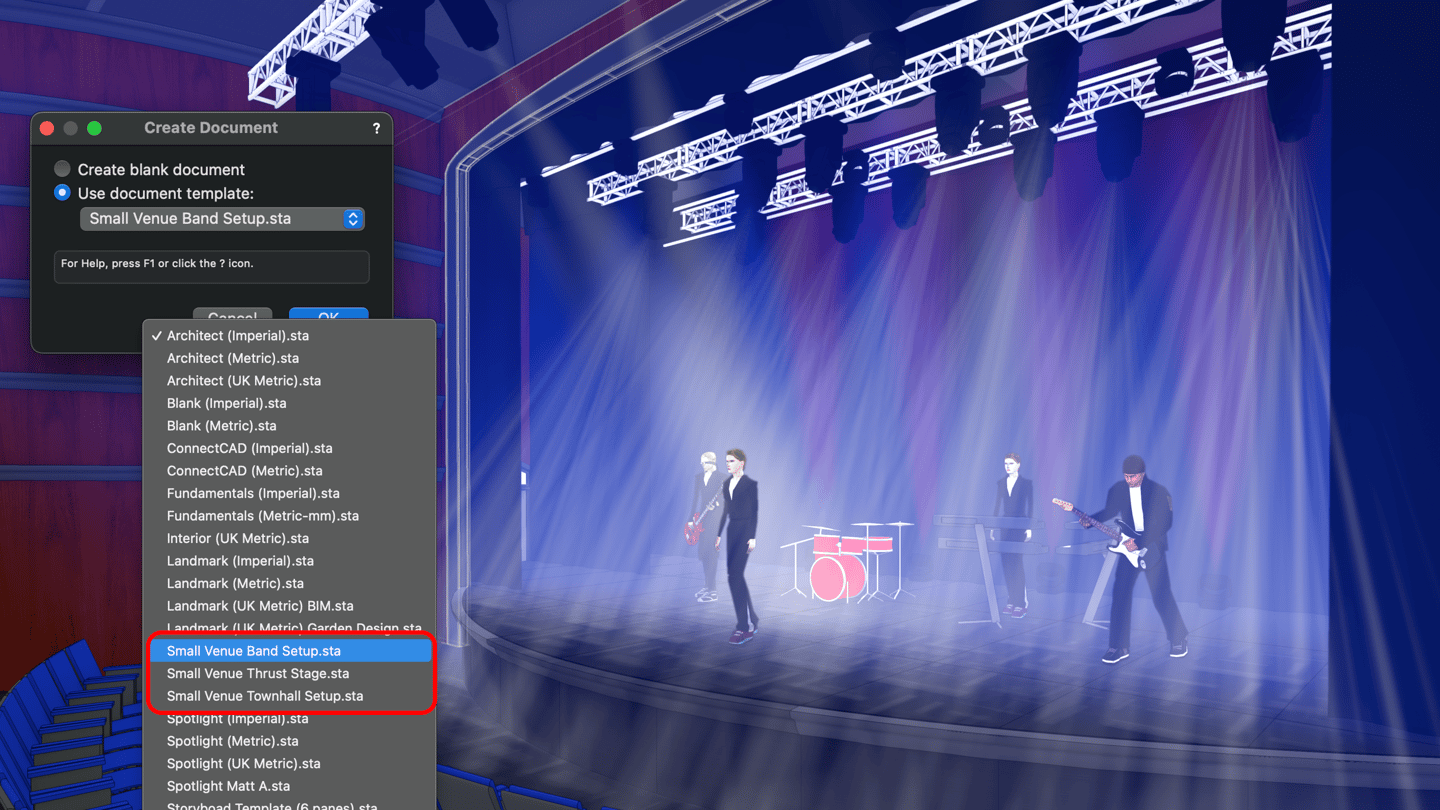
Another example of front-end work you can utilize to save time is to take full stock of your venue’s inventory. You can record this inventory using reports and worksheets.
Using reports, you can easily gather information tied to objects in your drawing for reference later. Worksheets give you the ability to create a document with information from scratch. Both give you the ability to export or import the information to and from other worksheet software like Microsoft Excel.
Tip #2: Presentations and Collaboration with Vectorworks Cloud Services
You can also use Vectorworks Cloud Services (VCS) to create presentations of your models and documentations. These presentations can then be shared using VCS, keeping your process as smooth as possible!

Your presentations can be a combination of images, pdfs, movies, 3D models, and panoramic images from Vectorworks or your venue.
Once your presentation is ready to share with the team or client, a shareable link or QR code is generated and shared. This helps establish easier communication of needs and expectations if site visits aren’t possible.
Tip #3: Easily Transfer Files Between Consoles and Visualizers
Next, we’ll discuss using My Virtual Rig (MVR) across Vectorworks, your previs software, and your venue’s lighting console.
MVR is a file format that allows for the transfer of parametric and geometric data between all three of these destinations.
Using MVR will help you when productions, acts, or bands come to your venue and want to use the house rig plus supplemental lighting. With MVR, there’s no need to reprogram either rig.
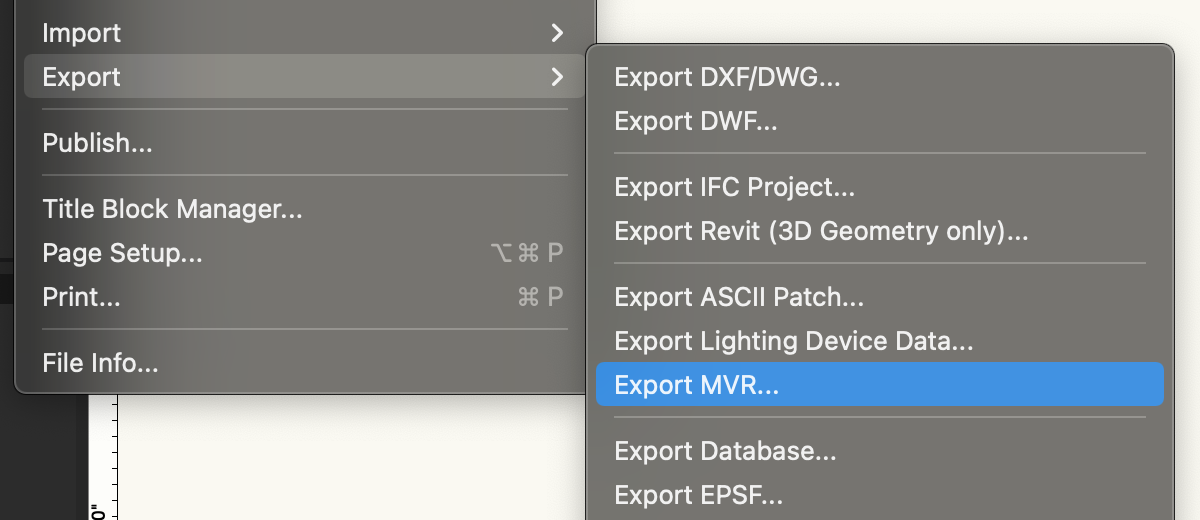
We also suggest that you separate all of your MVR files in Vectorworks. For instance, have your lighting with associated GDTF fixtures on one file and scenic or stage elements on another. This creates an optimized import/export workflow, and it also ensures that there’s no unnecessary information attached to your files.
Even Ben Inskip, a designer for UK-based lighting rental company, Siyan, trusts MVR for massive festivals like BCC Radio 1’s Big Weekend and eight stages across the Reading & Leeds festival.
In an interview explaining his workflows, Inskip told us, “It was appealing to say, ‘Alright, I can export this one file, and it can go straight into Depence and MA.’ And, with a few tweaks, I have console control of my rig in a visualizer, and I can start programming or creating presentation material.”
If Inskip is using MVR to aid his file-sharing processes, just imagine how it can help you complete the quick turnarounds your small venue demands!
Tip #4: Crowd Simulation with crowd:it
In smaller venues, space is a commodity. And in a post-COVID-19 world, the safety and well-being of those attending your venue are still top of mind.
Taking advantage of a dynamic crowd simulator can be a great way to analyze how your space will be used and how you can create the best in-audience experience possible.
With crowd:it, a gold Vectorworks partner, you can simulate and analyze crowd flow to check your evacuation concepts, analyze processes, and evaluate the capacity of your venue.
To learn more about crowd:it, click here.
To view a limited-time offer on an annual package of crowd:it, click here.
Bringing Oklahoma! to Life in a Small Off-Broadway Theatre
Don’t just take our word for it though; plenty of designers and industry experts are already using Vectorworks to put on excellent productions in smaller theatres, concert halls, and banquet centers.
For example, set designer Grace Laubacher and her team — Fridthjofur Throsteinsson, Drew Levy, and Josh Thorson — were tasked with bringing David Fish’s classic musical Oklahoma! From Broadway to the West End.
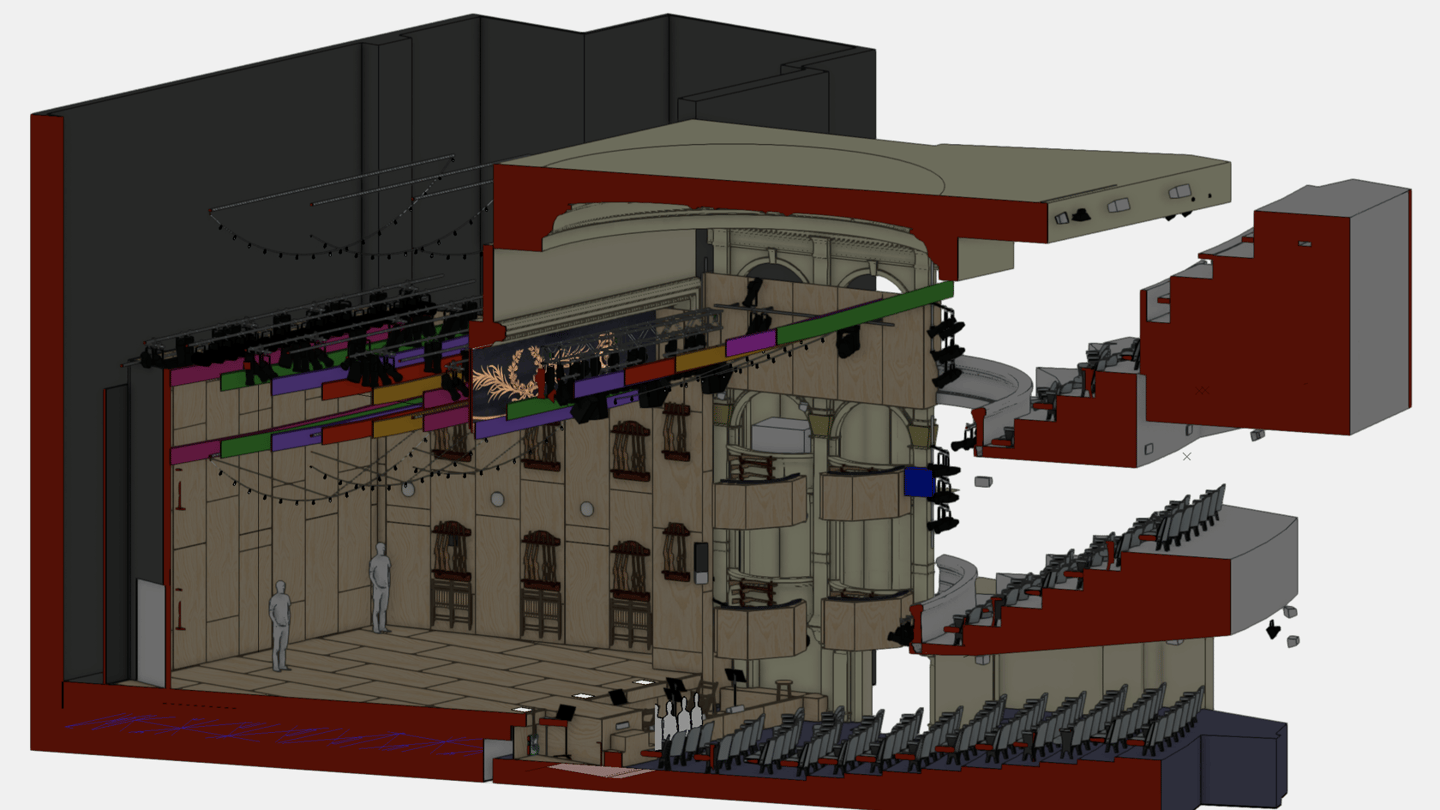
The team leaned on Vectorworks Spotlight’s unique capabilities to meet requests like hiding all of the technical equipment in the small venue, maximizing space and the effectiveness of the production.
To hear more about how Laubacher and Co. brought the project to life, click the button below to watch the free webinar:

.svg)





