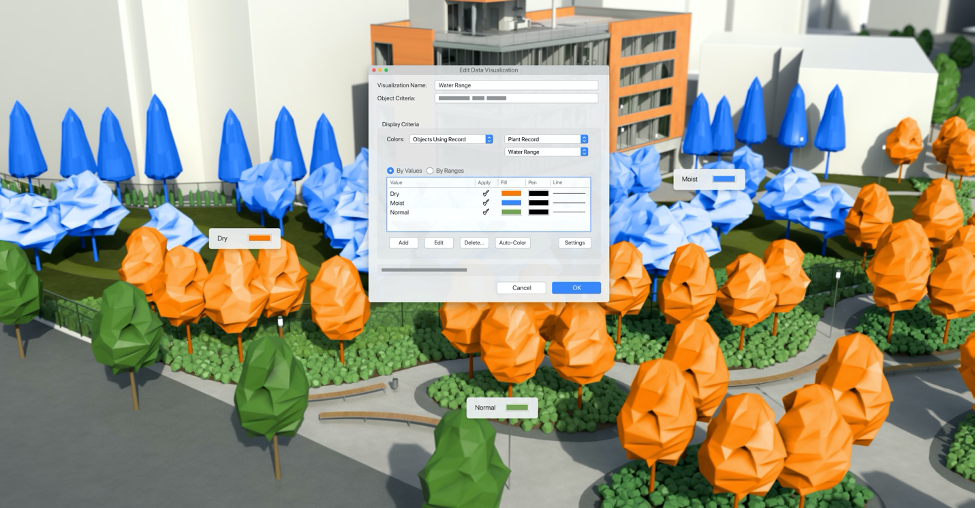You don’t have to sail the high seas to find the hidden treasures of Vectorworks 2022 — many are explained in this blog post!
Shortcuts to Save You TimeThere are several shortcuts within Vectorworks Architect, Landmark, and Spotlight that can save you a considerable amount of time, without compromising design accuracy and control.
Marquee Select by Intersection
A shortcut you can use is simply holding down the Alt or Option keys while using the rectangular marquee mode in the Selection tool. This will allow you to select all objects intersected by the bounding box, as opposed to selecting all objects enclosed in the bounding box.
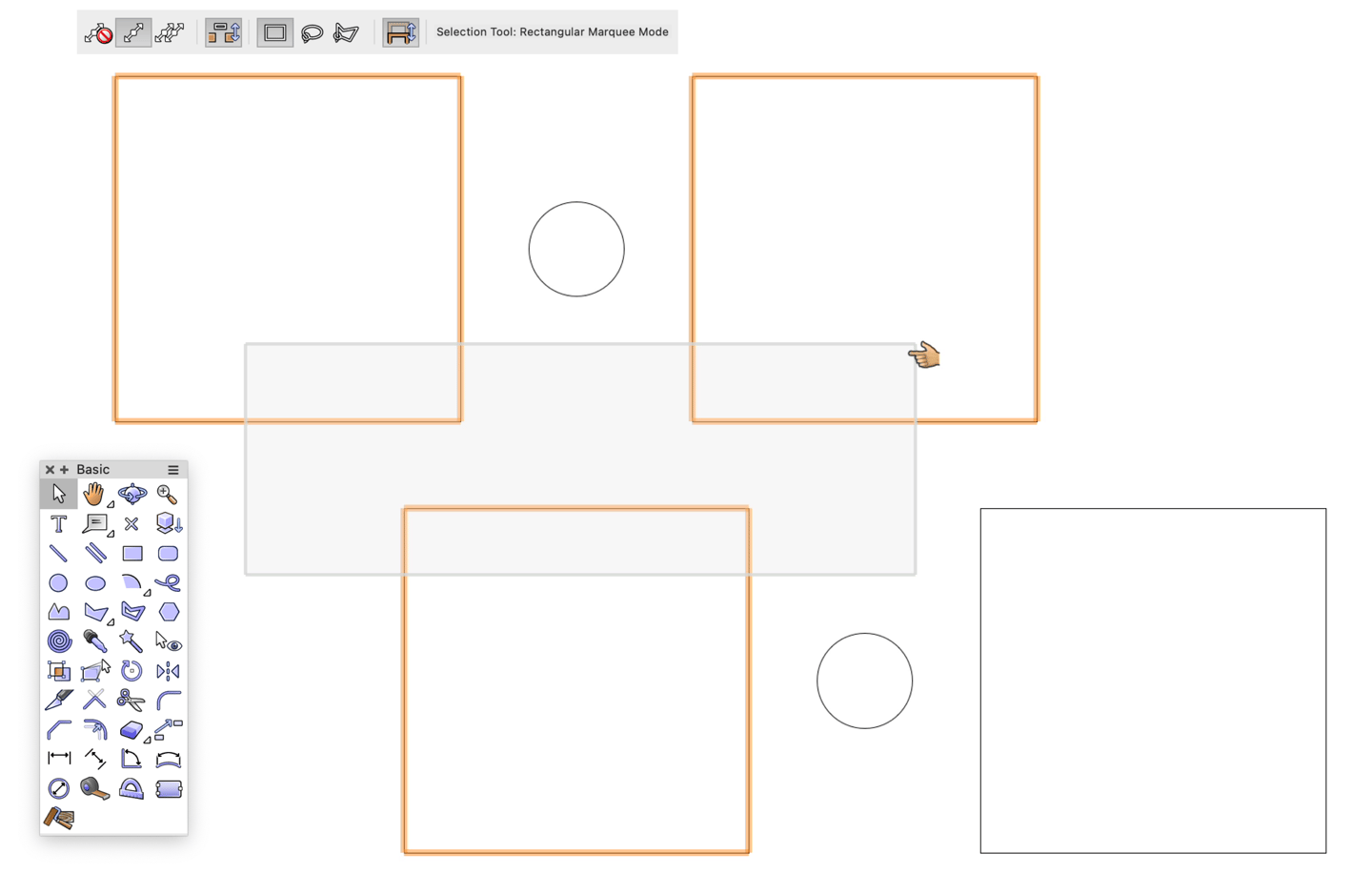
X-Ray Mode
A second shortcut you can use is holding down the B Key to enter X-Ray Mode. This will allow you to select objects that are covered by other objects.
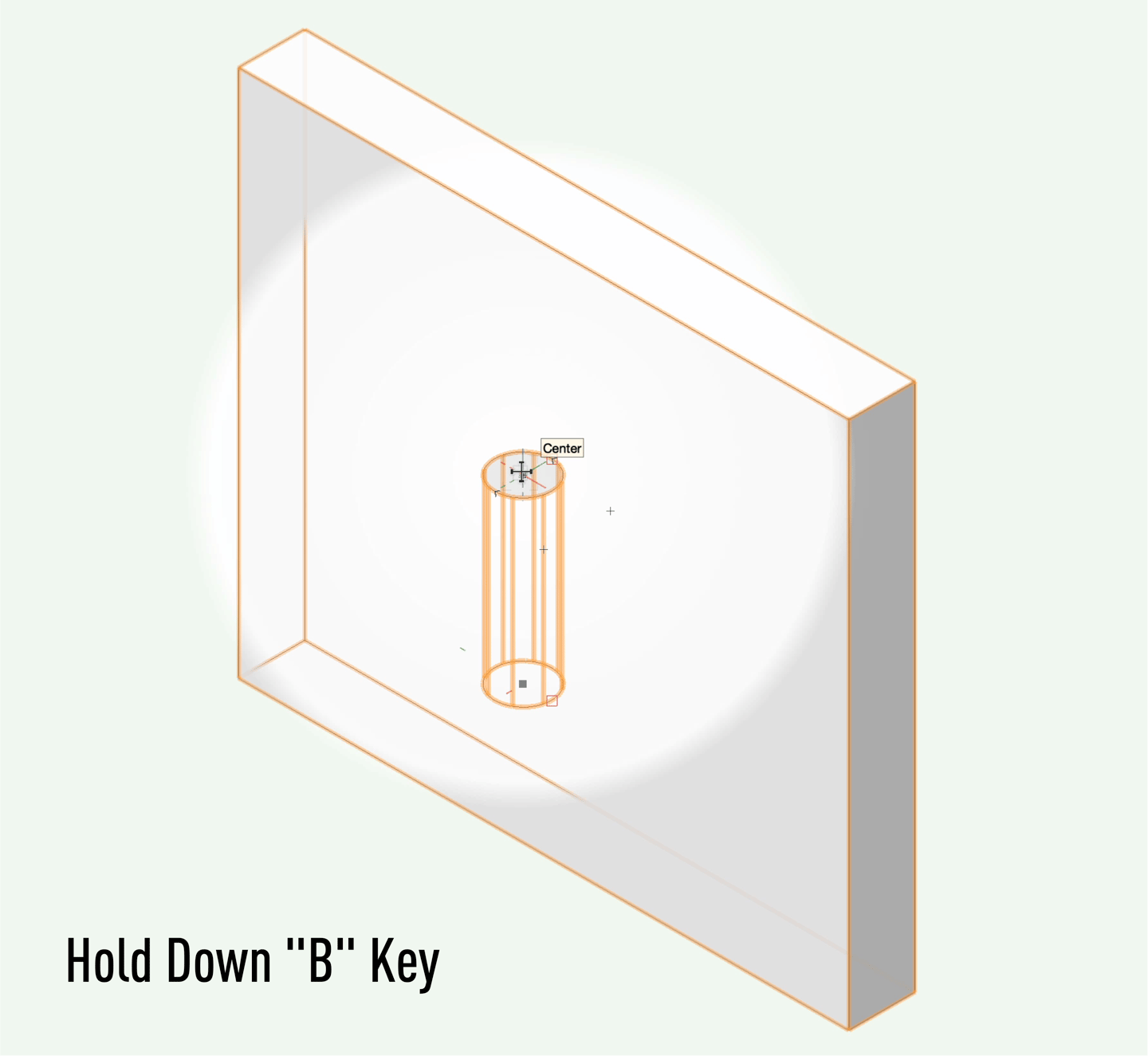
Selecting 3D Faces
Another shortcut you’ll find in your Vectorworks 2022 treasure box is one you can use when working with 3D tools like the Push/Pull tool. Use the Alt or Option keys to select the back faces of 3D shapes that’re currently not in view.
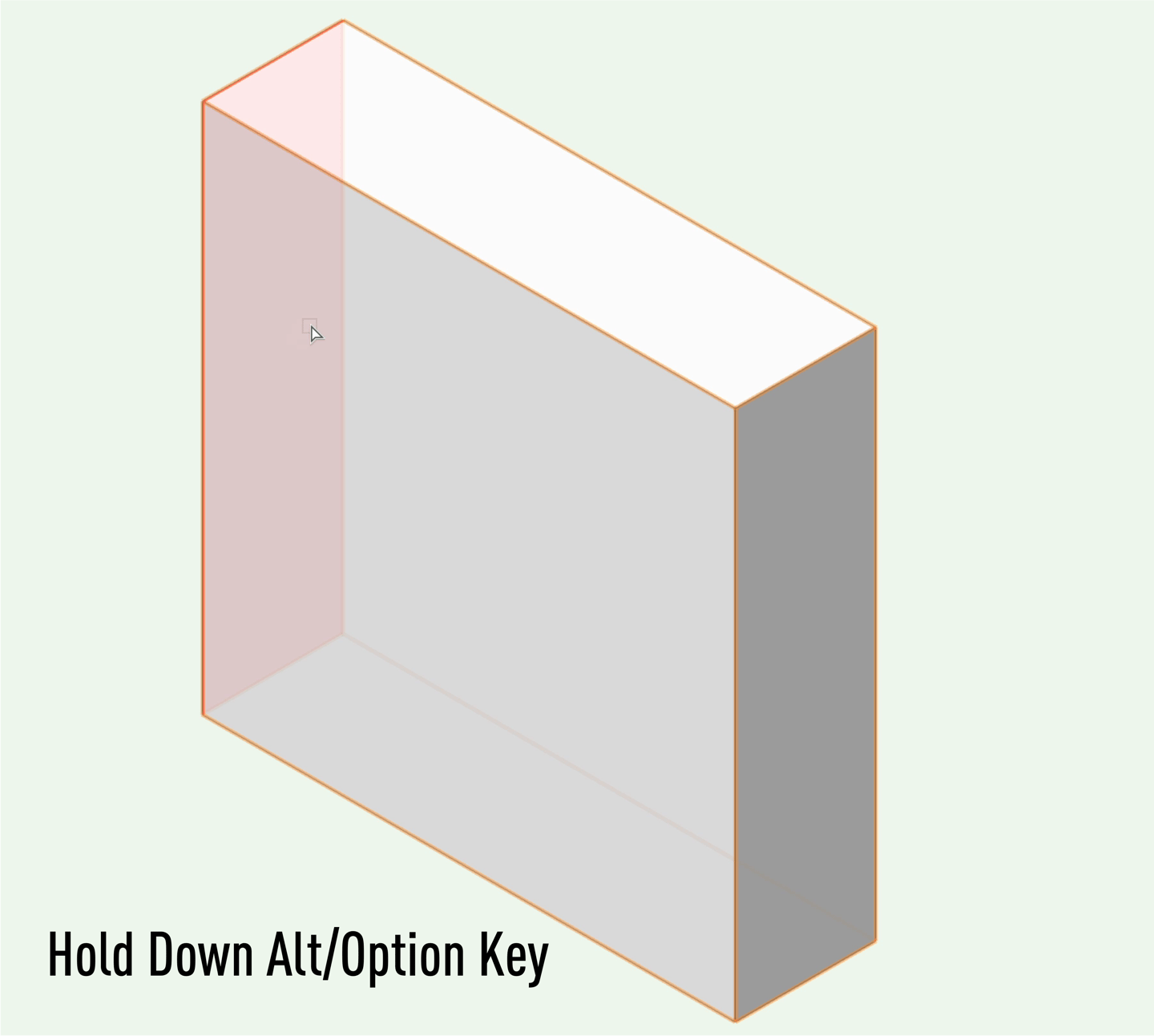
Duplicating Objects
The final shortcut we’ll be talking about today can be used to duplicate objects to new cursor locations. Perhaps more than any above shortcut, this one is sure to save you time and free you from the tedious process of duplicating design objects.
Hold down the Control or Option keys while left clicking and dragging an object to duplicate. Then, use the Duplicate command. Duplicates will move the same distances as your original duplicate!
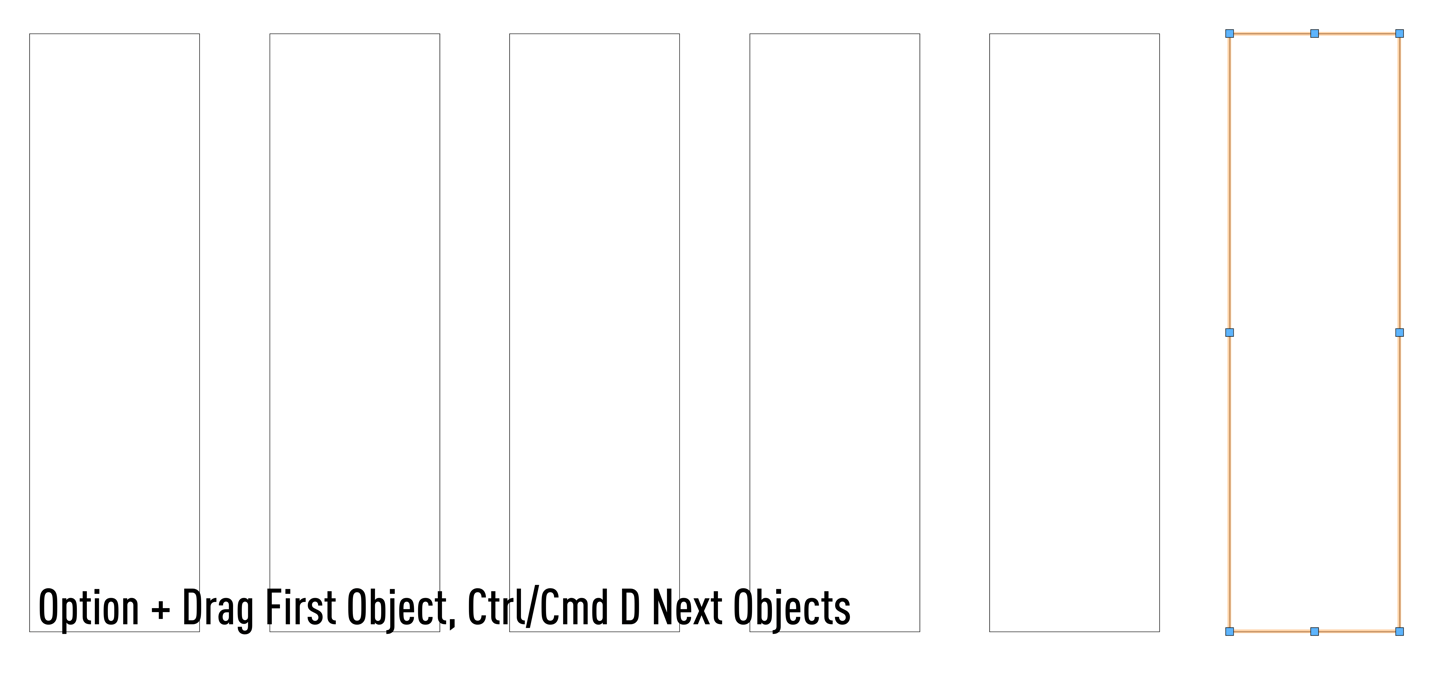 Customizing User Interface
Customizing User Interface
For the next stop on our treasure hunt, let’s discuss how to customize your user interface in Vectorworks 2022. Much like the aforementioned shortcuts, an interface arranged to match your workflow is sure to boost design efficiency on your next project.
Creating New Palette Locations
The first tip is for reorganizing palettes in your application window. Palettes can be torn-off and re-docked by left clicking and dragging the palette to a new location. These palettes can be easily moved by holding your left click on the title of the palette. It’s also possible to individually move and dock the tabs in your Navigation, Visualization, and Object Info palettes.
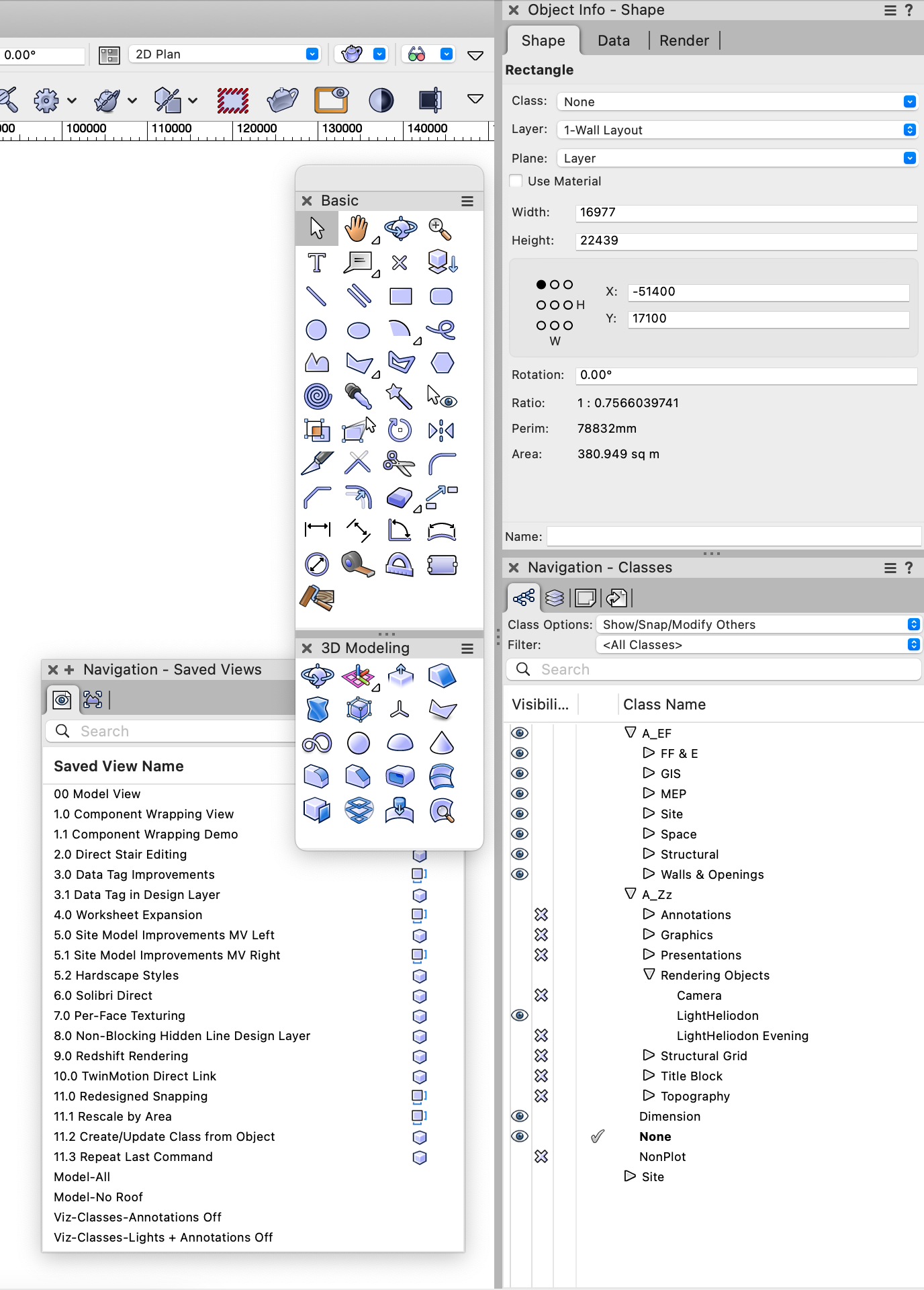
Change Appearance of Tool Palettes
You can create more space for tools in your application window by accessing the tool palette utility menu and change the “view tools as” preference to “icons.”
![]()
Quick Preferences Menu
A great way to save time is by setting the visibility of quick preference toggles into the top right corner of your mode bar. This is perfect when you need to turn on and off specific options, as opposed to opening the preferences dialogue box each time.
Controlling the visibility of these options allow you customize and manage your screen’s valuable real estate.
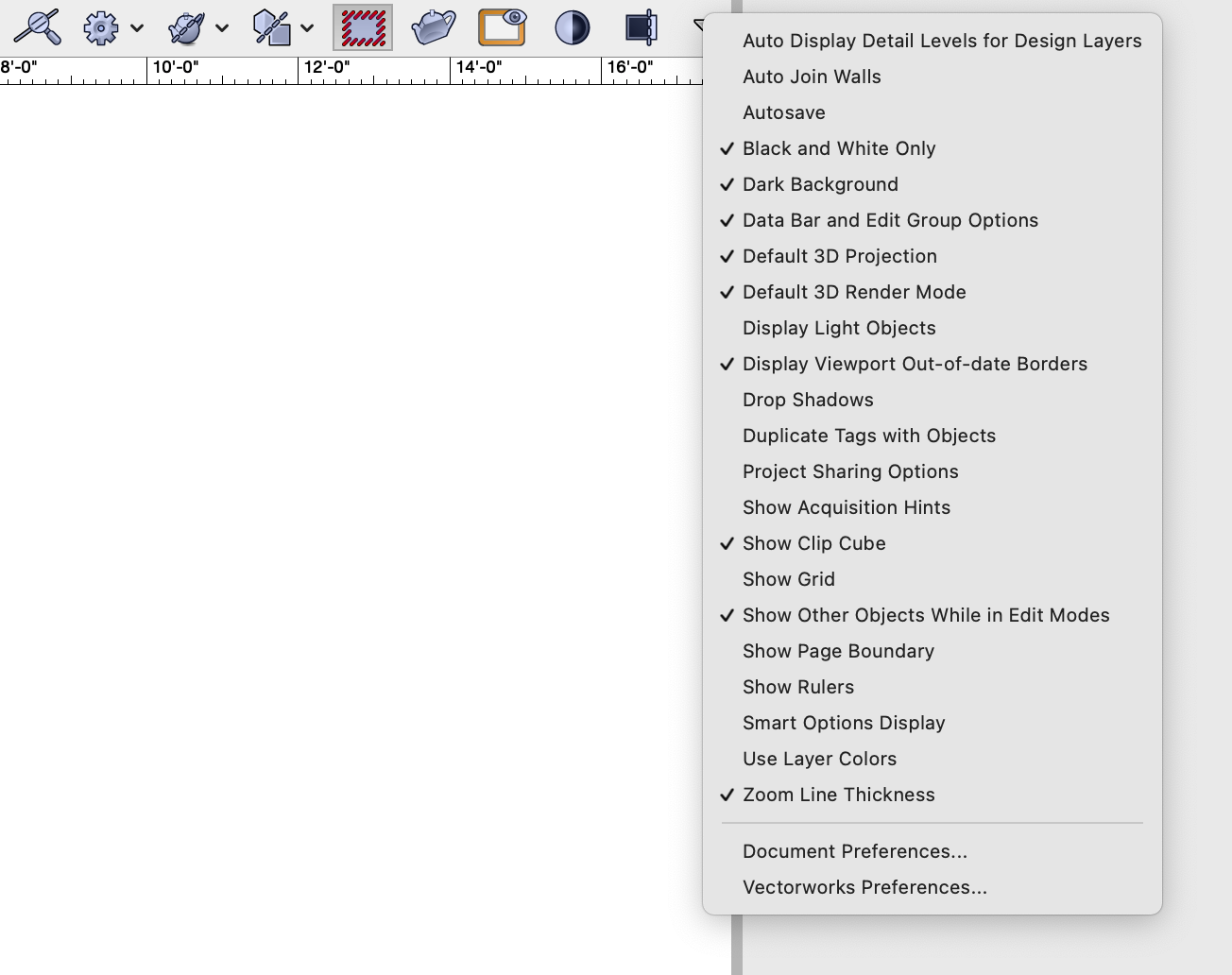
Quick Search Feature
The last way you can save screen real-estate and speed up your workflows is via the Quick Search feature — which can be accessed by pressing the F key. Use these to access your most-used tools without digging through menus!
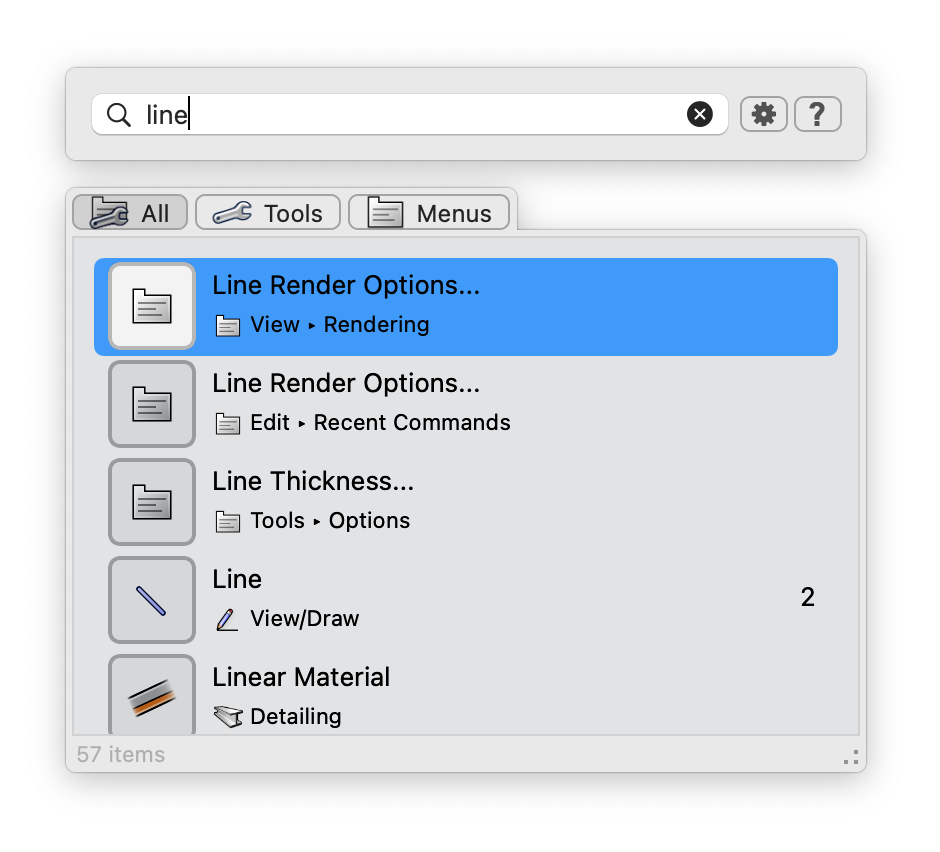
Making the Most of Your Object Info Palette (OIP)
The Object Info palette provides information about selected objects within a Vectorworks drawing, adjust parameters, and much more!
Changing the Coordinate System
You have the ability to change the coordinate system to polar in the OIP to specify length rather than X and Y values.
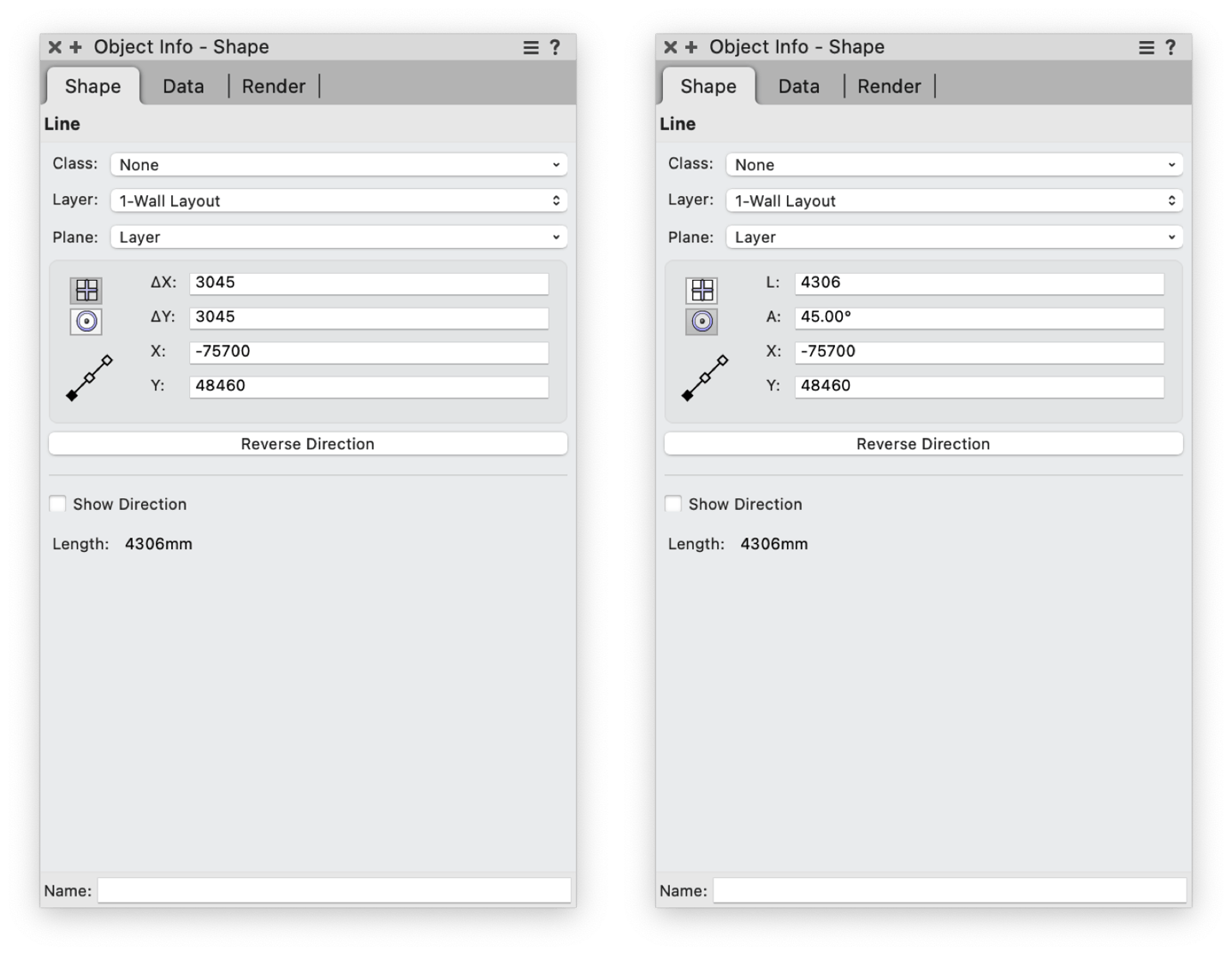
Mathematical Expressions
Arithmetic expressions can be entered in most edit fields, like the OIP’s Shape tab and the Floating Data Display Bar. These equations can even include different units too!
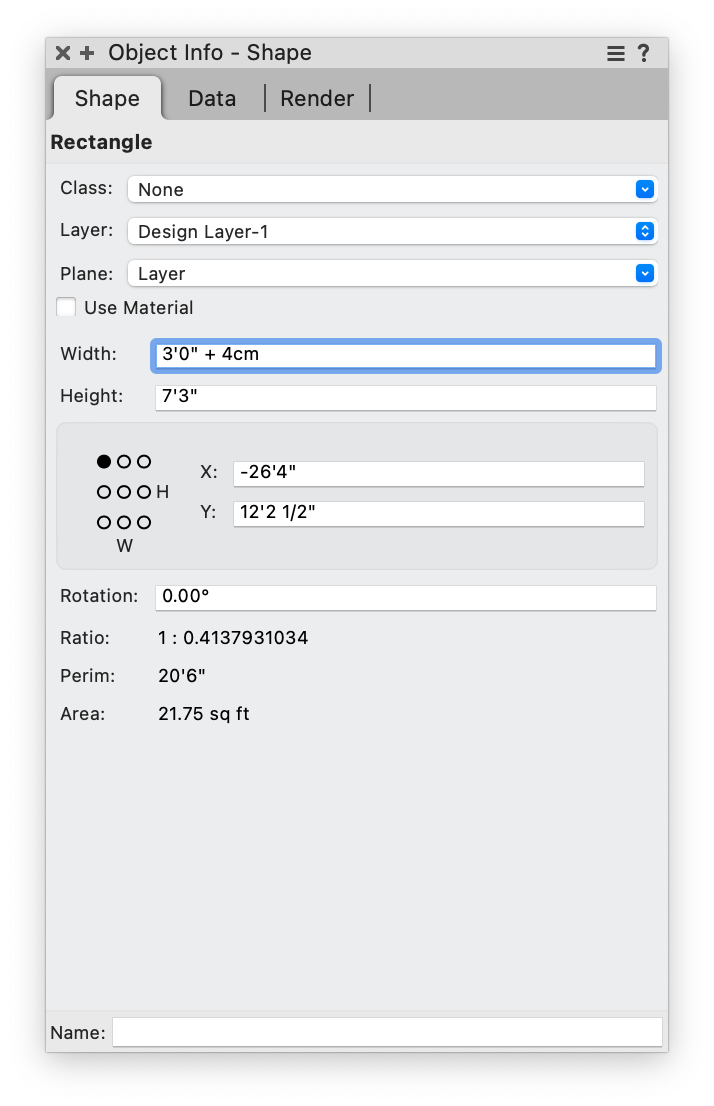
Edit Line Segments from the Inside Out
The last edit you can make to your OIP is by clicking on the line segment with three dots. Once you’ve selected the middle dot, all changes made to a line segment will be made from the center out.
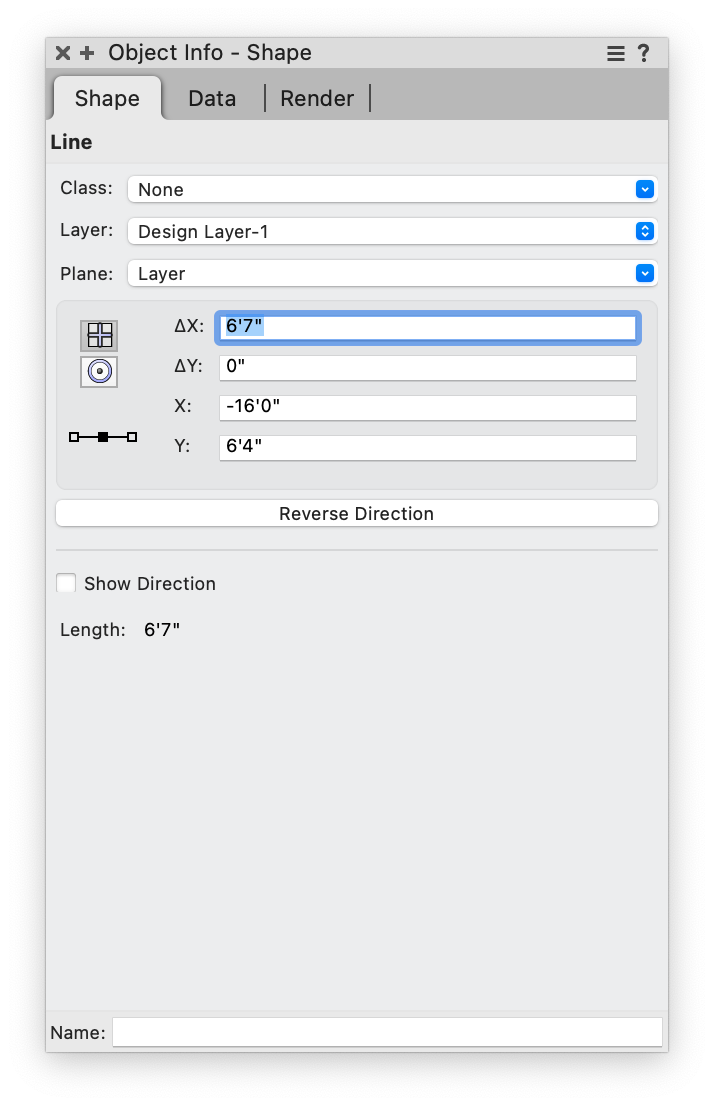
Don’t neglect your OIP in your search for great information — using it gives you precision and control!
Basic Tools to Better Manage Drawings
Understanding the basic tools for drawing management will also elevate your design capabilities in Vectorworks 2022.
Inner Boundary Mode
Use the Inner Boundary Mode of the 2D Polygon tool to create a polygon by left clicking an empty space. For this to work, the space needs to be surrounded by a closed, 2D object.
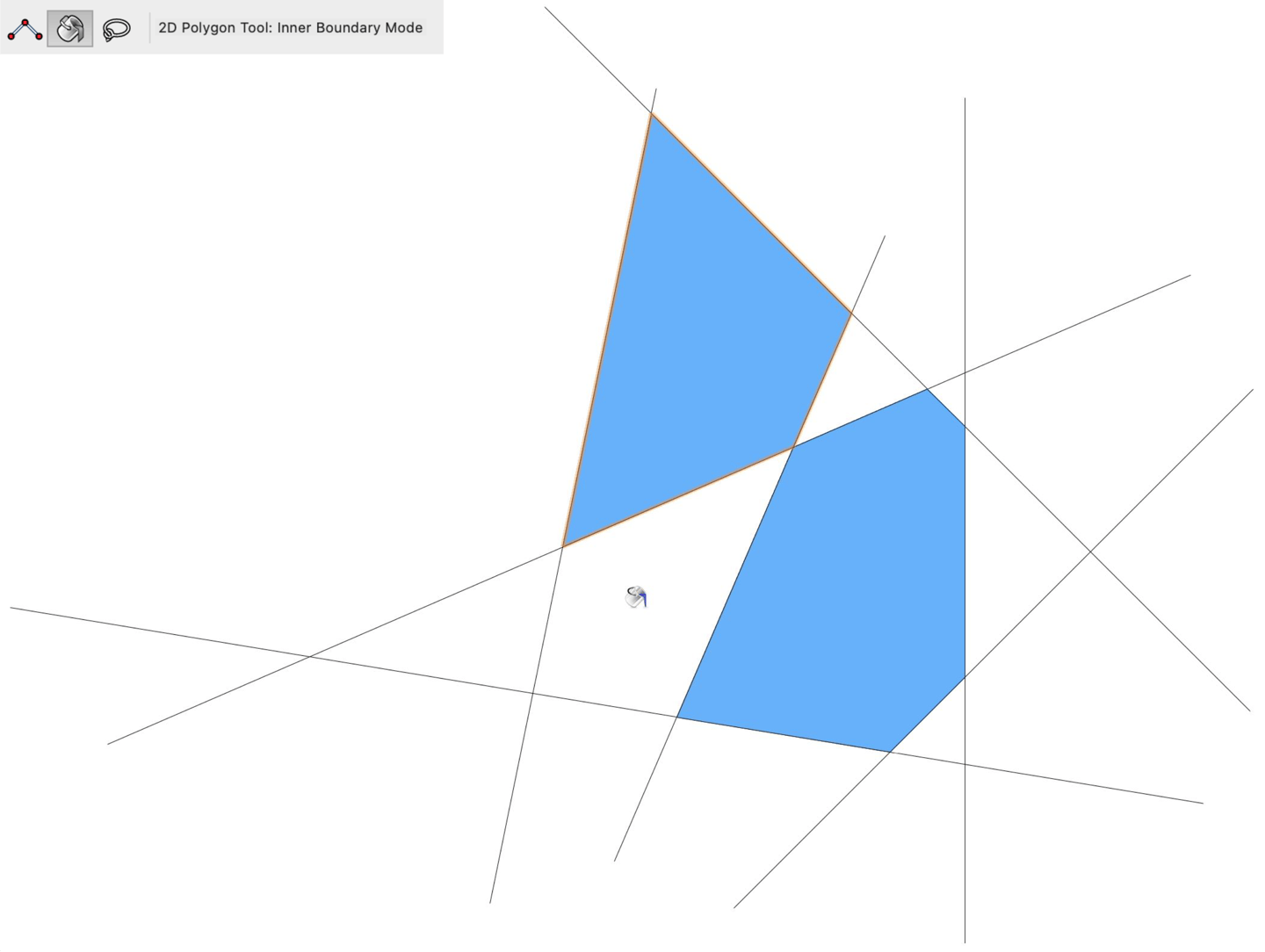
Eyedropper Tool
The Eyedropper tool in Vectorworks allows you to transfer attributes from one object to the next. Select what attributes you wish to transfer in the preferences menu for the tool.
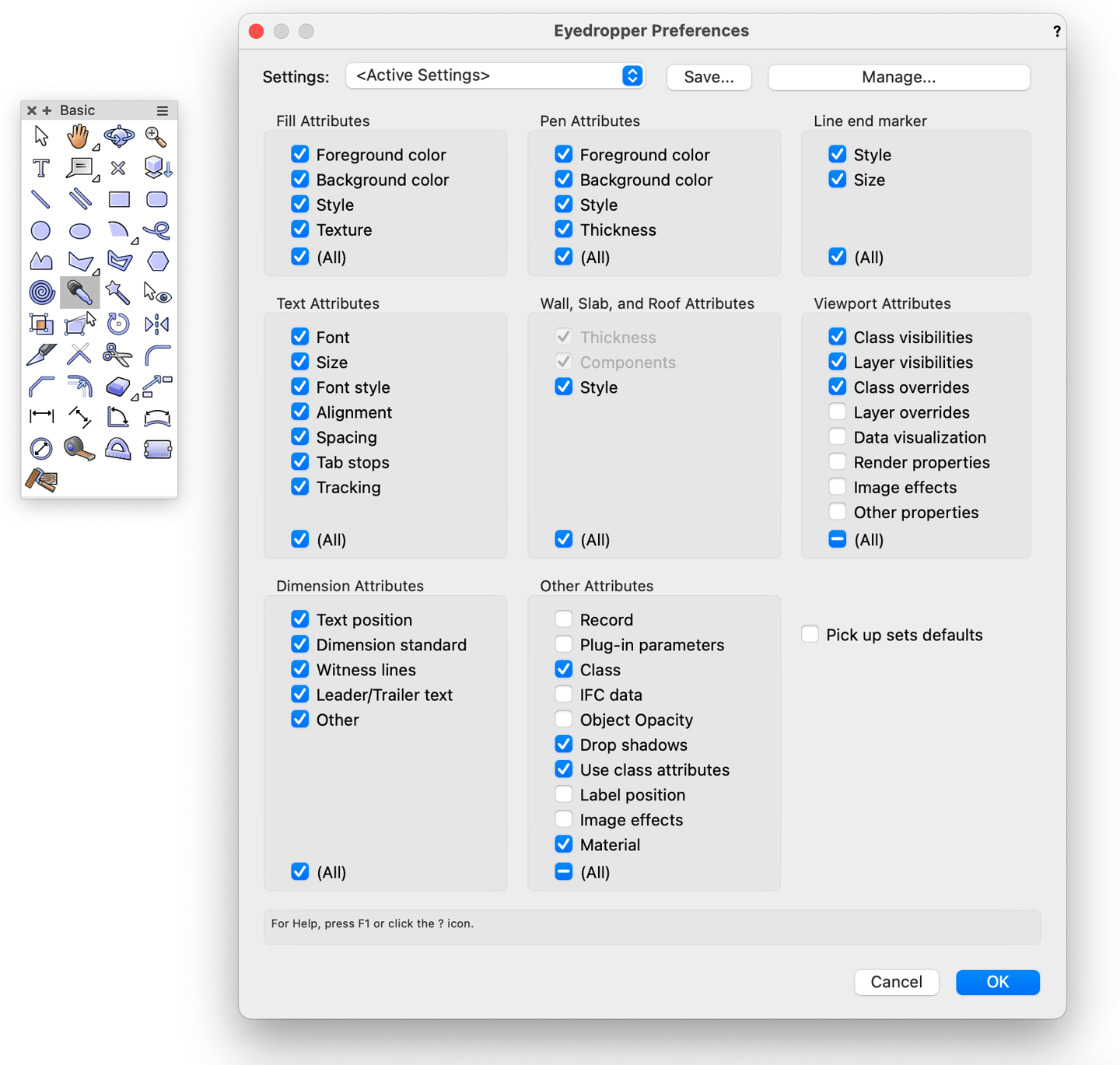
Select Similar Tool
Use the Select Similar tool, or magic wand, to automatically select similar objects. This tool allows you to make consistent edits to design elements. In Select Similar preferences, you can choose which attributes you wish to match. You can match physical attribute like fill and pen, or by object type, class, and layer.
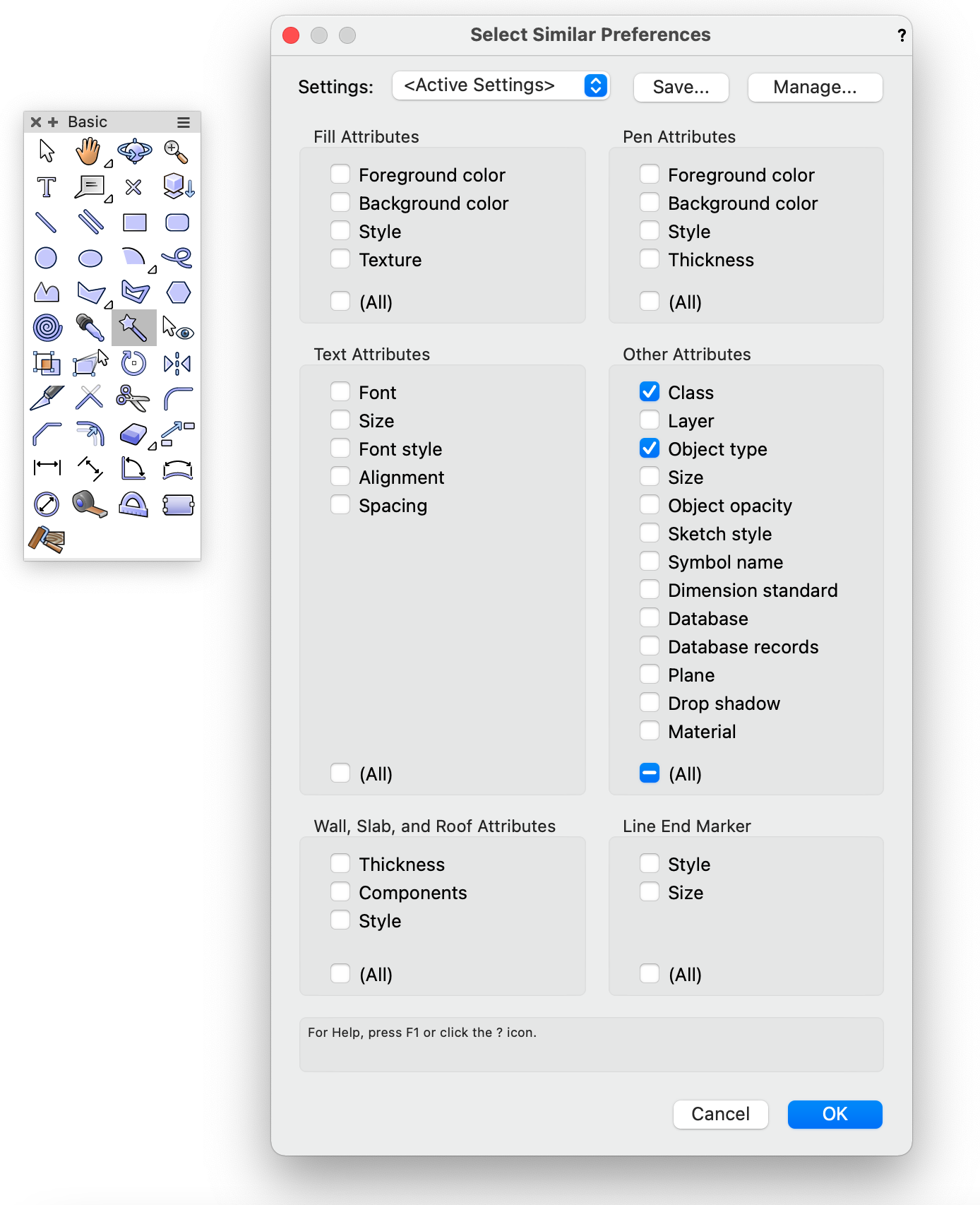
Visibility Tool
The third tool we’ll discuss that you can use to better manage your drawings is the Visibility tool. You can use the Visibility tool in Vectorworks 2022 to change the visibility of objects in the same class or layer. Select the mode to show or hide by class and/or layer in the mode bar. You can also change your visibility setting to Visible, Grayed, or Invisible.
This is important because it allows you to be selective with what geometry you need for the task at hand. The tool also helps you quickly edit viewports for better presentations and documentation.
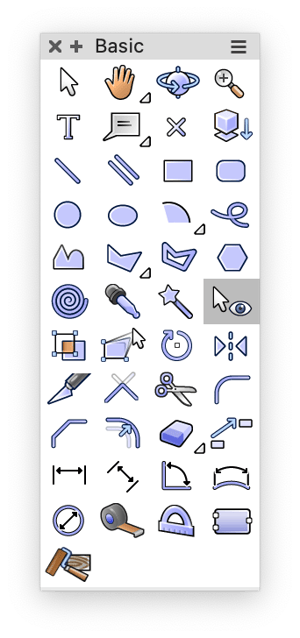
Data Visualization for the Architecture, Landscape, and Entertainment Design Industries
Our last stop in the road for buried treasure leads us to industry-specific tips on data visualization.
Data Visualization in the Architecture Industry
In Vectorworks Architect, you can use data visualization to ensure that your BIM objects have the correct data. Data visualization allows you to assign color attributes to a set of data — for example, a wall’s fire rating.
You’re able to use data visualization with any type of data embedded in your BIM model.
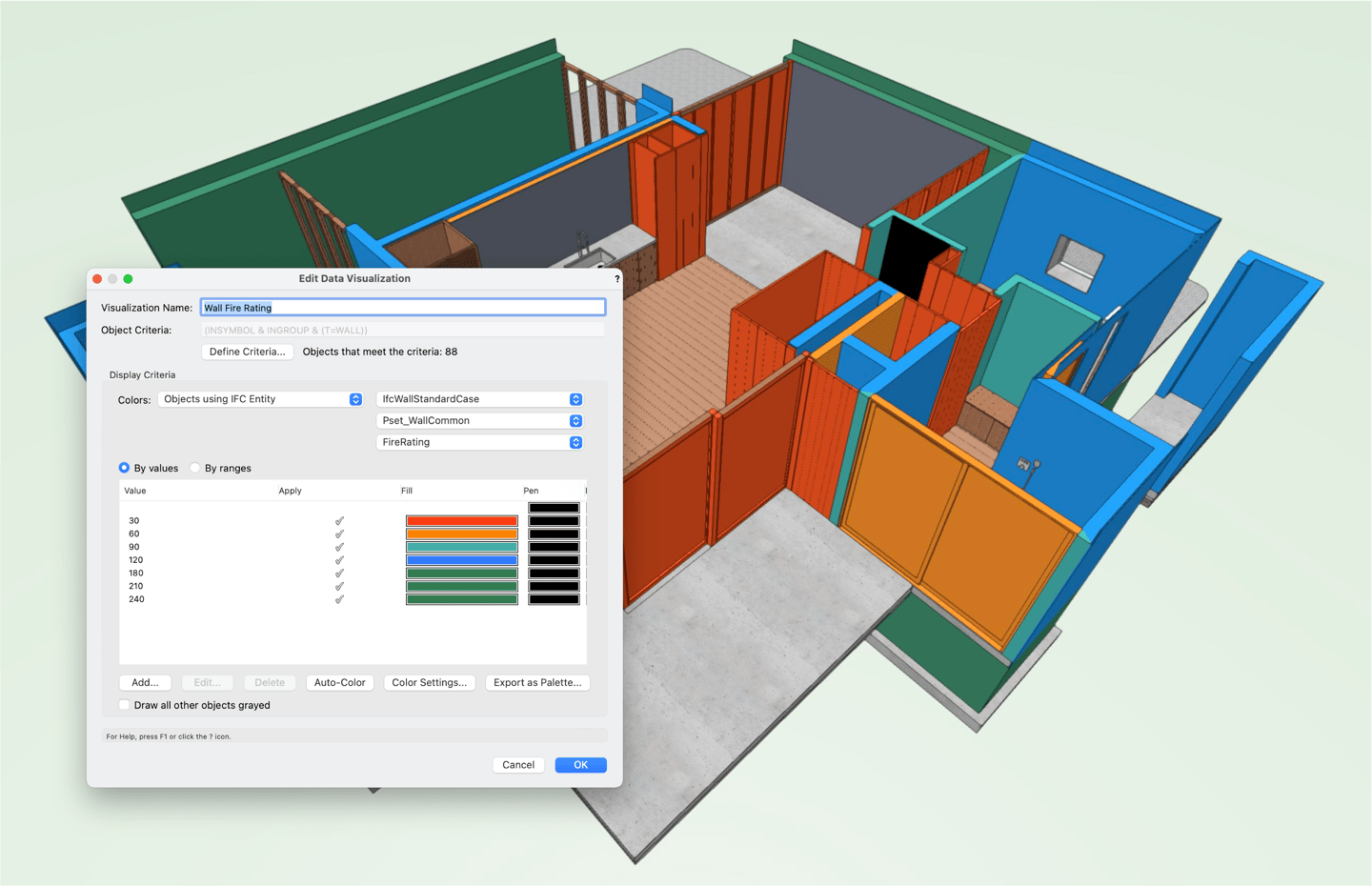
Data Visualization in the Site Design Industry
Data visualization is invaluable when integrating BIM into your landscape design workflow. By applying graphics to certain data measurements, you can better understand a site and adjust your design accordingly.
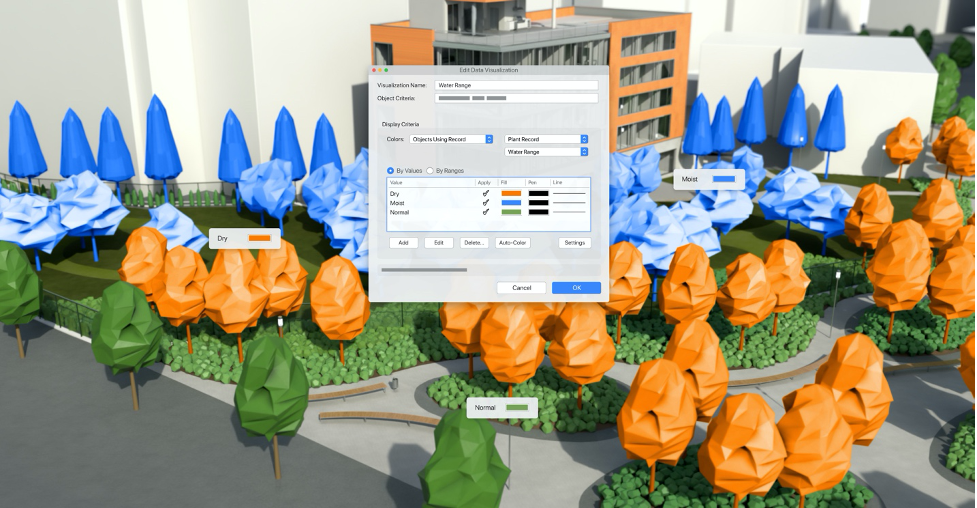
Data Visualization in the Entertainment and Event Design Industry
Data visualization can be used for your next rigging system with Vectorworks Spotlight. By using Spotlight’s data visualization capabilities, you’re able to color-code your hoist and truss symbols in a clear way that reduces any unnecessary confusion with local staff.
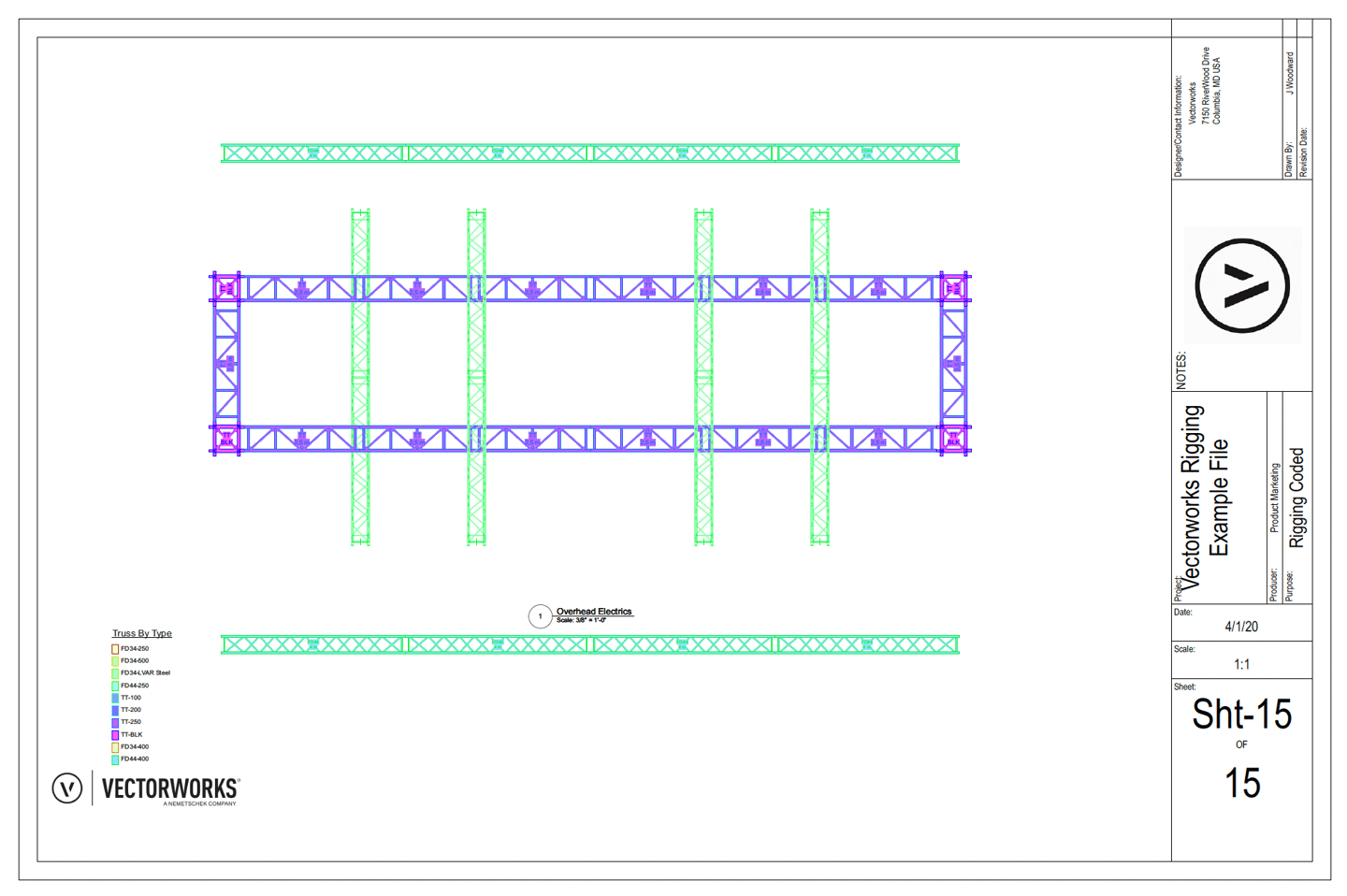
If you stumble across another in hidden gem while on your next design treasure hunt, simply hover over it with the What’s This? tool to learn more.
And, if you’re curious about more hidden treasures that will improve your Vectorworks workflow, click the button below and watch the webinar!

.svg)