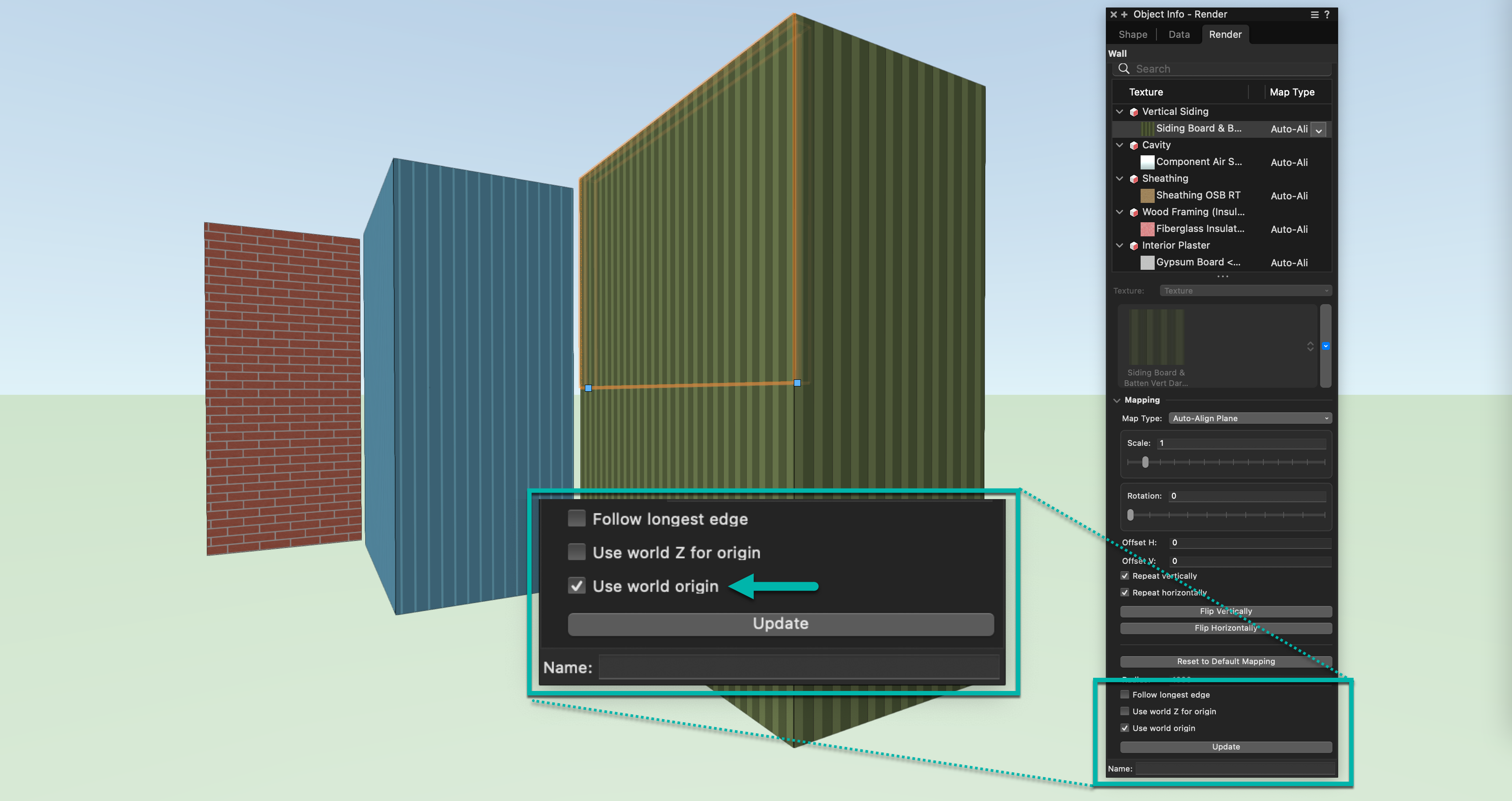Sometimes, features are added to Vectorworks software that aren’t discussed as much as major standout features.
With the release of Vectorworks 2023, we called a lot of attention to features like Graphic Legends, Shaded rendering options, the new home screen, and more.
This blog post will dive into a Vectorworks 2023 addition that didn’t quite see the limelight but carries huge potential to speed up your workflows.
As part of our overall Wall Improvements, we introduced an option for wall textures called “Use world origin,” which can be found in the Object Info palette. Let’s dive into it.
WHAT IS THE “USE WORLD ORIGIN” FOR TEXTURES Option?
Using this option reduces the number of manual adjustments needed for offsets of textures per object.
When you have an object selected, you’ll find this option in the Render tab of the Object Info palette. The button, “Use world origin,” will adjust your texture in the X, Y, and Z directions so that it aligns across different objects.
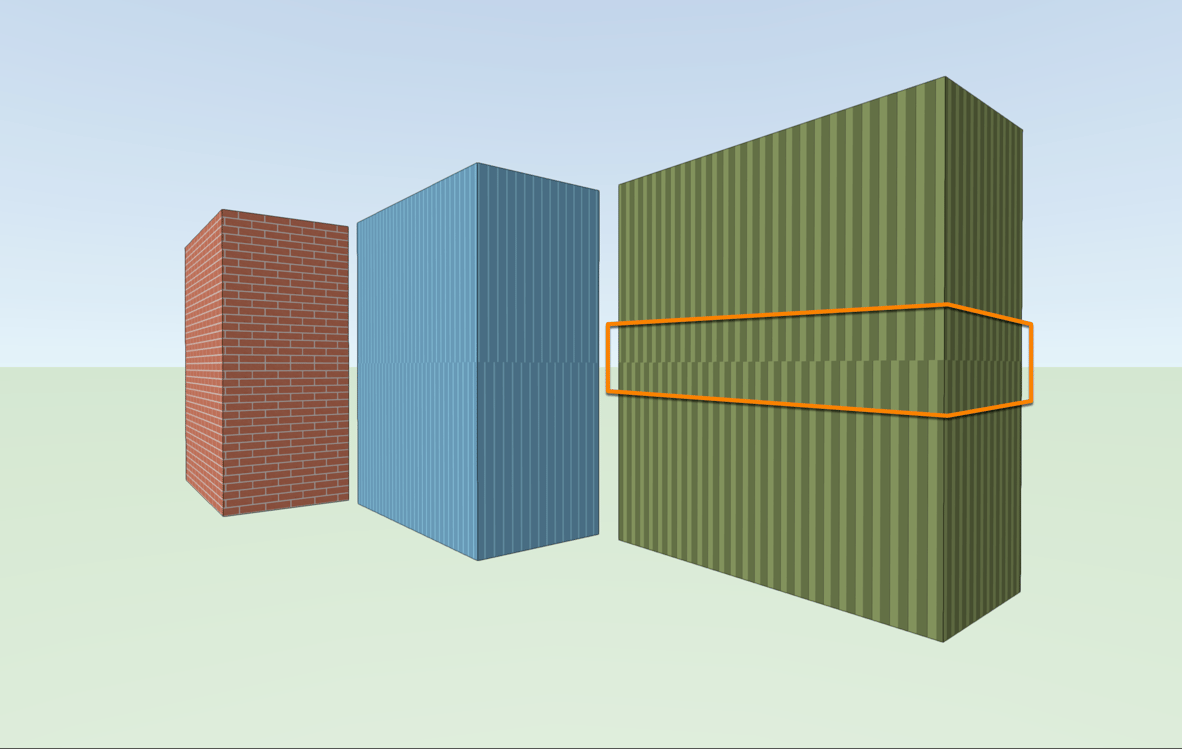
Alignment issues without new option selected.
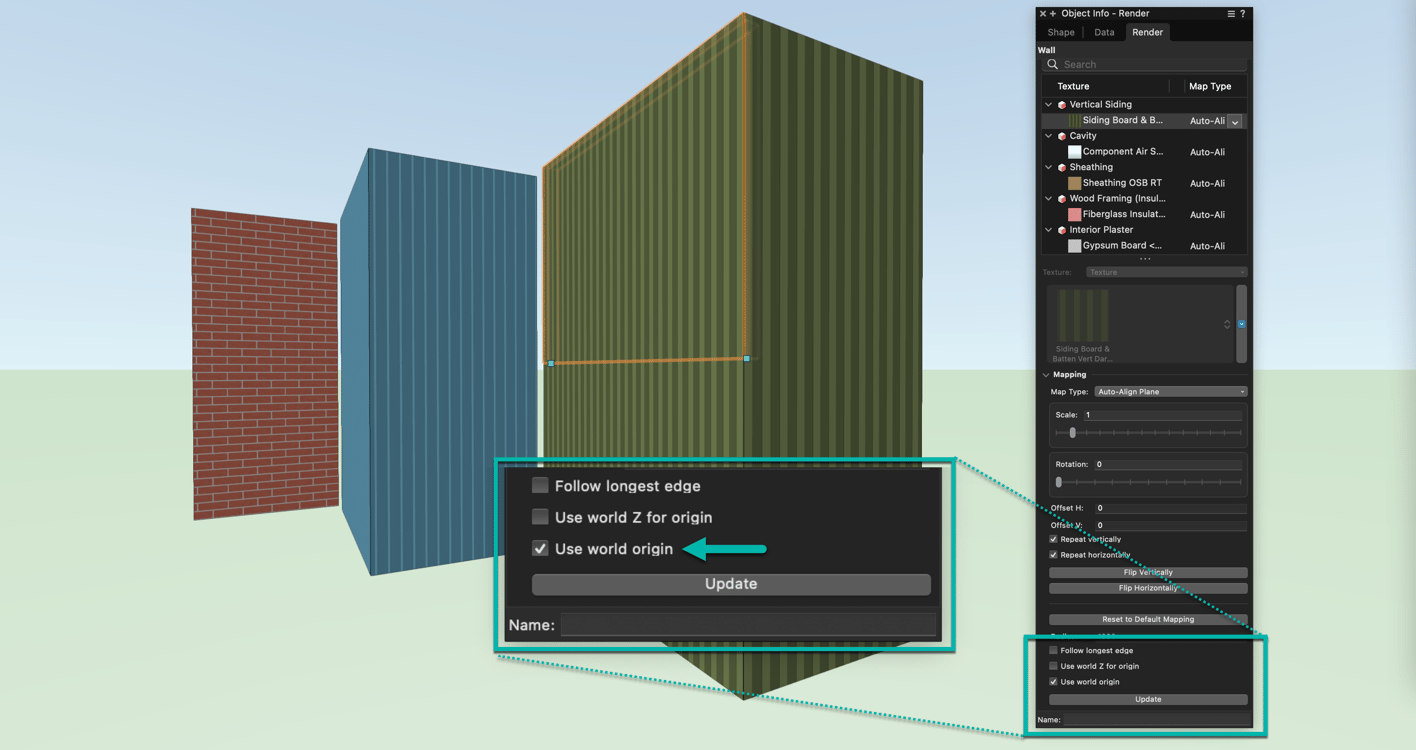
Textures align easily with stacked walls using the new option.
The option is on by default for walls. If you’re looking to align textures for other objects, such as extrudes, it takes just one click to activate the feature with an object selected.
WHAT’S THE Option USED FOR?
You’d use this option when you want seamless textures between objects. It’s especially useful for walls and wall closures.
A common use for this option is when you’re aligning the same texture on exterior walls as on a lower story.
This option works for surface hatches of Renderworks textures as well.

Texture alignment in hidden line render mode.
In renovation projects, existing and new conditions may require different objects to show what was there and what is being added. While these are two different objects representing existing and new, they may have the same material or texture. Therefore, you’d want all the identical textures to align in rendered views. This option does exactly that while allowing you to avoid manually aligning your textures.
If you’re looking to optimize your drawing and rendering creation, you’ll find tons of useful information in the webinar, “Rendering for Everyday Architectural Drawing.”

.svg)