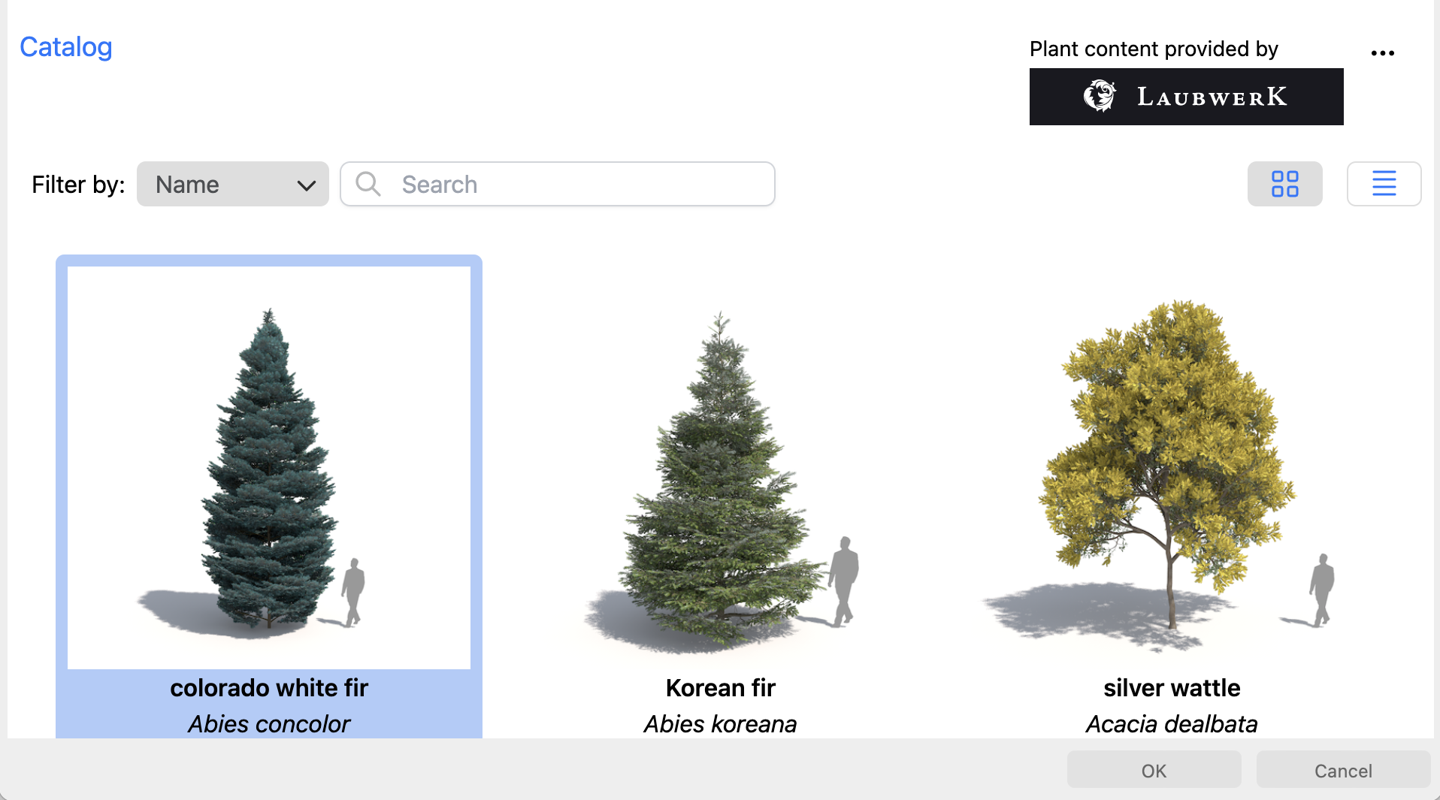Visually representing plants is a key aspect of workflows in Vectorworks Landmark. In recent versions of Vectorworks, we’ve added several exciting features and integrations that will aid you with plant representations. The ability to include a plant’s root ball into a plant style is one example.
In this blog post, you’ll see how Vectorworks Landmark allows you to showcase your favorite plants with a range of tools and techniques. From 2D to 3D, here you’ll find essential tips on how to design with plants in Vectorworks.
The first question to ask yourself is:
Smart Plant Style or 3D Visualization?
It’s certainly possible to simply place basic geometry or image props into your design file for a quick, easy placeholder. However, it’s most recommended to start your project with objects that can evolve as the project matures, which is what we’ll cover in this blog.
If you need smart and reportable geometry, then rest assured that the visualization aspects are still present through the information-rich plant style’s 3D graphics.
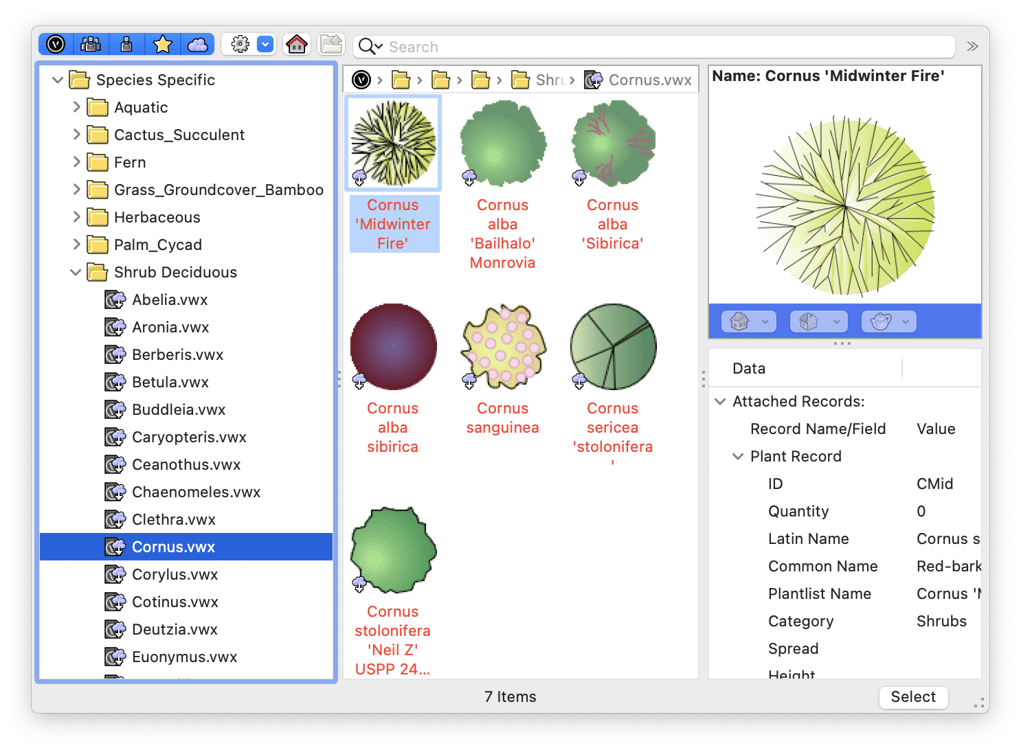
Object Styles in Vectorworks Defined
Object styles define objects in such a way that specific parts of a given object’s geometry and data can be controlled either consistently across all instances in your project or at the individual instance level. This is tremendously beneficial, as it allows you to reduce the number of symbol variations you need to manage across your project.
Vectorworks comes with thousands of commonly used styles in the Resource Manager, and you can create and customize your own styles. Styles can be easily placed into your files and shared with your team.
Let’s jump into how to represent plants when you want them to be smart and reportable.
Plant Style 3D Graphics
Preconfigured Plant Styles
Preconfigured plant styles are found within the Resource Manager and via the Plant tool’s Resource Selector. These styles may already have a 3D representation with pre-identified styles and attached image props.
Of note, we’ve recently added a new library with 3D modeled plants, thanks to Proven Winners and ColorChoice.
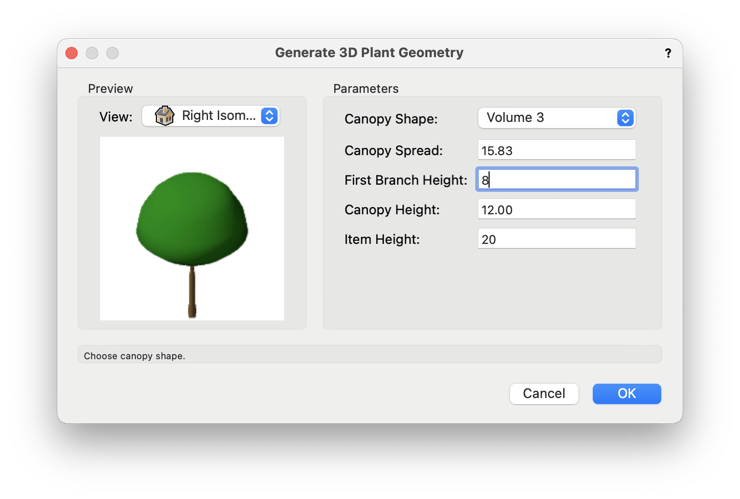

Non-species-specific styles may have place-holding 3D graphic image props, which you can easily replace later in the process for more specificity. The Edit 3D Graphics option in plant style settings allows replacing a plant style's 3D representation.
Plant Styles without Predefined 3D Graphics
The preconfigured plant styles are great options for quick and easy representations. But what if you can’t find exactly what you need?
In a plant style's graphic settings, the recommended options include Laubwerk geometry and image props.
Laubwerk
With Laubwerk’s libraries, which were recently added thanks to our partnership with Laubwerk, there are 145 plant species-specific options, with variations for age and instance and global settings for season and 3D representations. For BIM file exchanges in IFC or RVT formats, Proxy and Symbol are recommended.
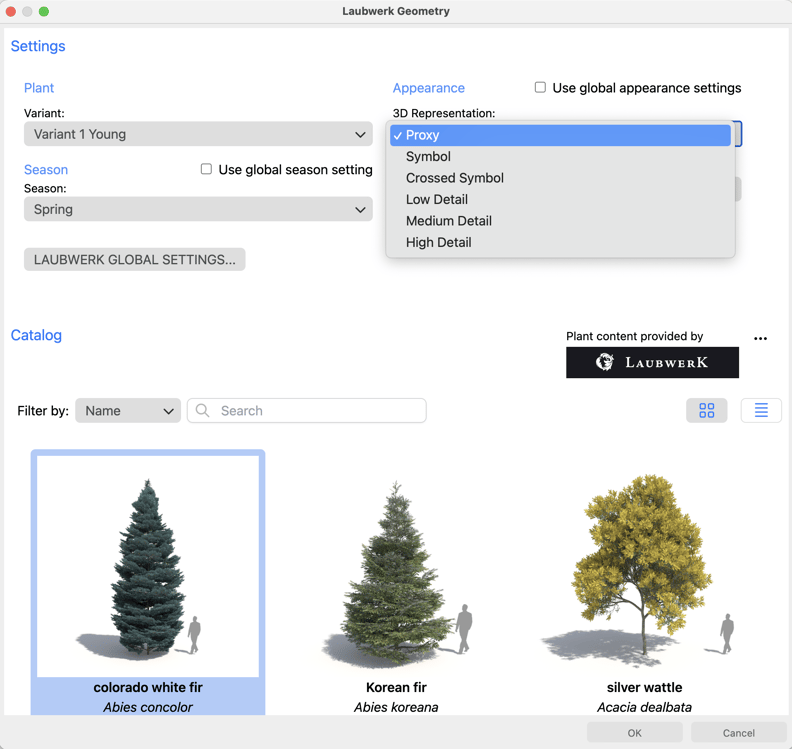
Laubwerk objects can also be placed outside of plant styles in the Visualization toolset, with the same settings.
Image Props
Image props can be used from the 3D Image Props folders in the Resource Manager or created as new resources.
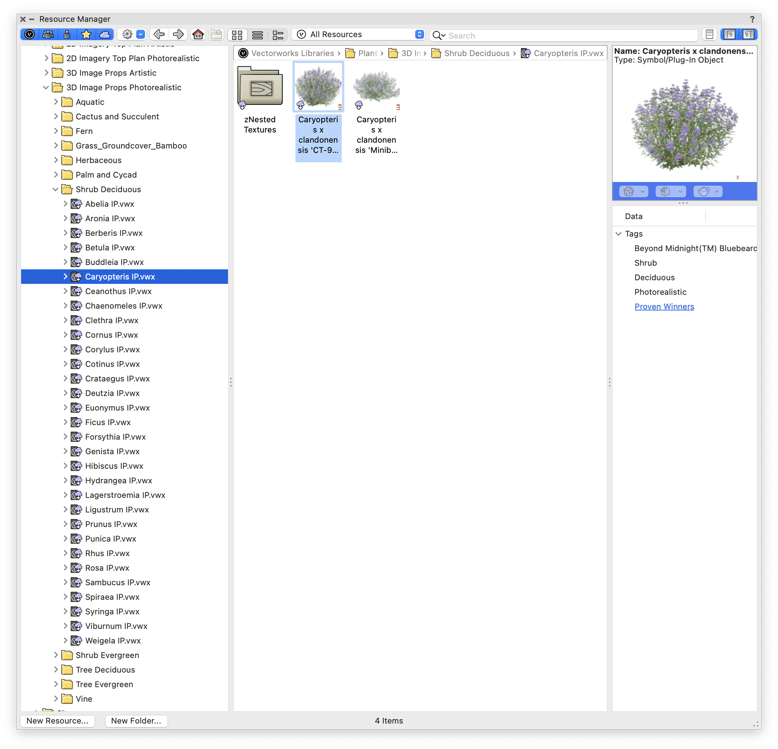
Creating image props as new resources allows you to save your work and reuse it on future projects. You can find the Create Image Prop command in the Model drop-down menu. After clicking the command, you can edit the 3D graphics. Be sure to place the image prop in edit mode at 0,0.
Free Course: Working with Plant Graphics
There’s so much flexibility when it comes to plant graphics in Vectorworks. For a detailed walkthrough on taking advantage of everything Vectorworks has to offer for plant graphics, check out the Vectorworks University course below.

.svg)